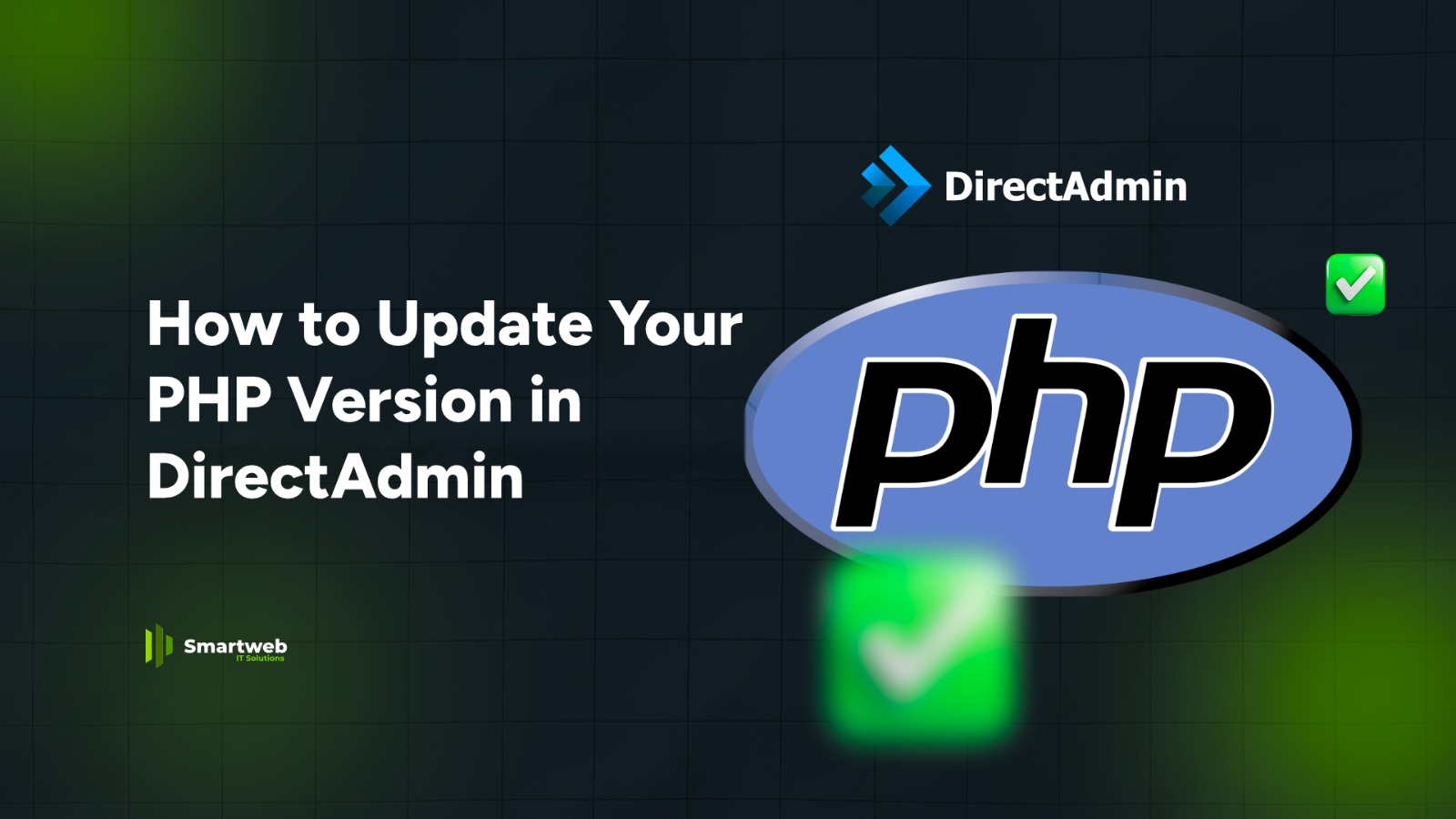
Updating your PHP version is important for security, performance, and compatibility with modern applications like WordPress, Laravel, or eCommerce platforms. DirectAdmin makes the process simple, especially when multiple PHP versions are already installed on your server.
Step 1: Log in to DirectAdmin
Use your hosting login details to access your DirectAdmin dashboard.
Step 2: Go to “Domain Setup”
From the main menu, click “Account Manager.”
Select “PHP Settings.”
Choose the domain you want to update PHP for.
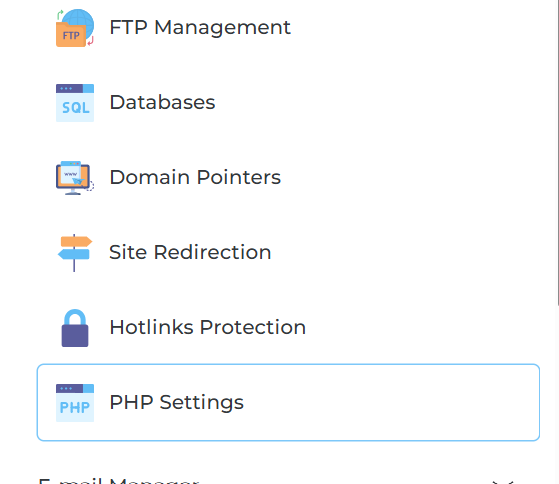
Step 3: Click on “PHP Version Selector”
Inside your selected domain settings, look for:
PHP Version Selector
(or Select PHP Version, depending on your hosting setup)
This is where you choose the version your website runs on.
Step 4: Choose Your Preferred PHP Version
You will see a dropdown with available versions, such as:
PHP 7.4
PHP 8.0
PHP 8.1
PHP 8.2
PHP 8.3
Always choose a stable, supported version (e.g., PHP 8.1 or 8.2).
Select your preferred version and click:
✔ Save or Set as Current
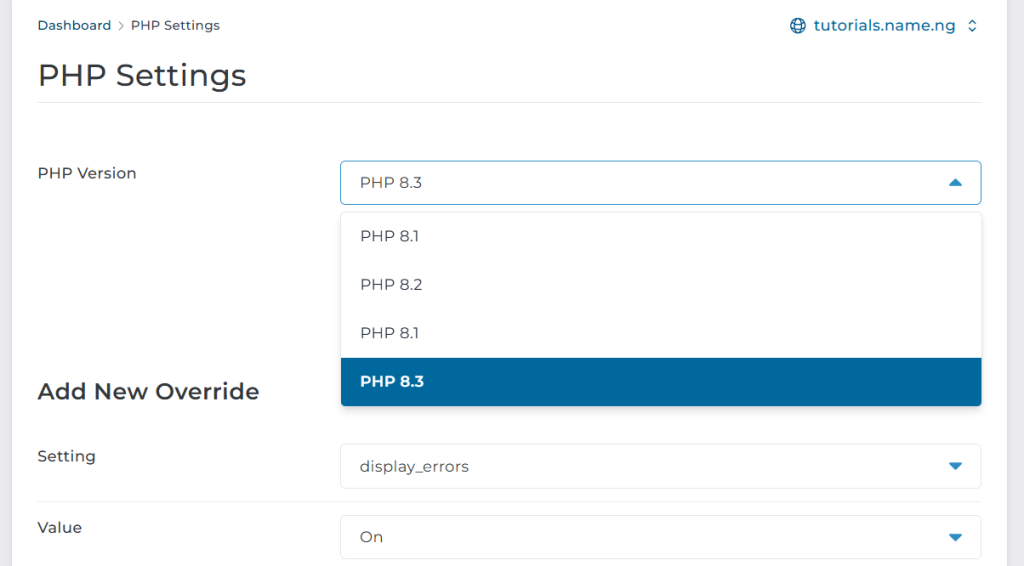
Step 5: Confirm the Update
Give it a few seconds.
DirectAdmin will switch your website to the new version immediately.
To confirm:
Go back to your dashboard.
Check PHP Info under the Extra Features section.
Your new PHP version should now appear at the top.
Optional: Update PHP Extensions (for some hosts)
If your hosting provides CloudLinux PHP Selector:
Go to Extra Features Select PHP Version
Enable or disable modules like:
mbstring
mysqli
zip
cURL
intl
Save changes.
This is useful for WordPress, Laravel, or CMS-based websites.
Important Notes
Some outdated scripts may break when you upgrade—test your website after updating.
Always back up your site before upgrading your PHP version.
If the selector is missing, your hosting provider must enable multi-PHP support.
Summary
To update your PHP version in DirectAdmin:
Log in to DirectAdmin
Go to Account Manager → Domain Setup
Select your domain
Click PHP Version Selector
Choose your preferred PHP version
Save and confirm
Quick, safe, and essential for a healthy website.
Watch the Video below for a Guide on How to Update Your php Version in DirectAdmin:
