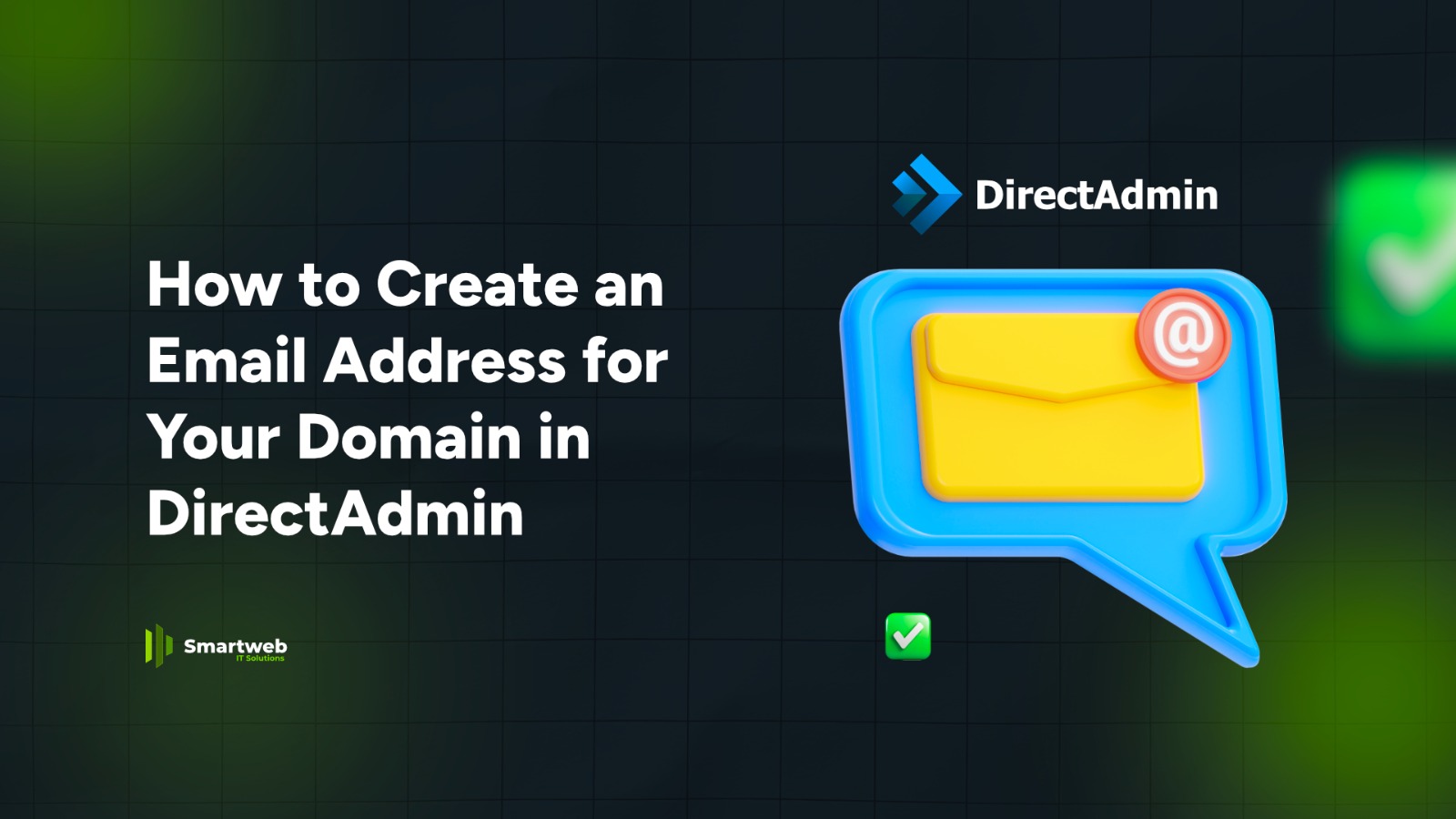
Creating a professional email like info@yourdomain.com or support@yourdomain.com helps build trust and improves your brand identity. DirectAdmin makes it very easy.
Step 1: Log in to DirectAdmin
Use your hosting username and password to access your control panel.
Step 2: Go to “Email Accounts”
On the main dashboard:
Click Account Manager
Select Email Accounts
This is where all domain-based emails are created and managed.

Step 3: Click “Create Account”
You will see a button labeled Create Account or Create New Email.
Click it to begin.

Step 4: Enter Your New Email Details
Fill in:
Username (e.g., info, admin, sales, support)
Password (strong & secure)
Email quota (optional – amount of storage)
Example: 250MB, 500MB, or Unlimited
Send limit per day (optional, based on your hosting plan)
Your full email will look like:
username@yourdomain.com
Step 5: Click “Create”
DirectAdmin will instantly generate your new email account.
Step 6: Access Your Email
You can check your new mailbox in two ways:
1. Using Webmail
Open your browser and go to:
yourdomain.com/webmail
Log in with your new email and password.
2. Using Phone or Laptop
Configure the email on:
Gmail App
Outlook
Apple Mail
Samsung Email
Use these server details:
Incoming (IMAP): mail.yourdomain.com
Port: 993 (SSL)
Outgoing (SMTP): mail.yourdomain.com
Port: 465 or 587 (SSL)
(Replace yourdomain.com with your actual domain.)
Tips for Choosing Email Names
info@ — general inquiries
support@ — customer service
admin@ — administration
sales@ — sales enquiries
yourname@ — personal business address
Summary
To create an email address for your domain in DirectAdmin:
Log in
Go to Email Accounts
Click Create Account
Enter username + password
Save
Access via Webmail or Email App
Simple, fast, and professional.
Watch the Video below for a Guide on How to Create an Email Address for Your Domain in DirectAdmin:
