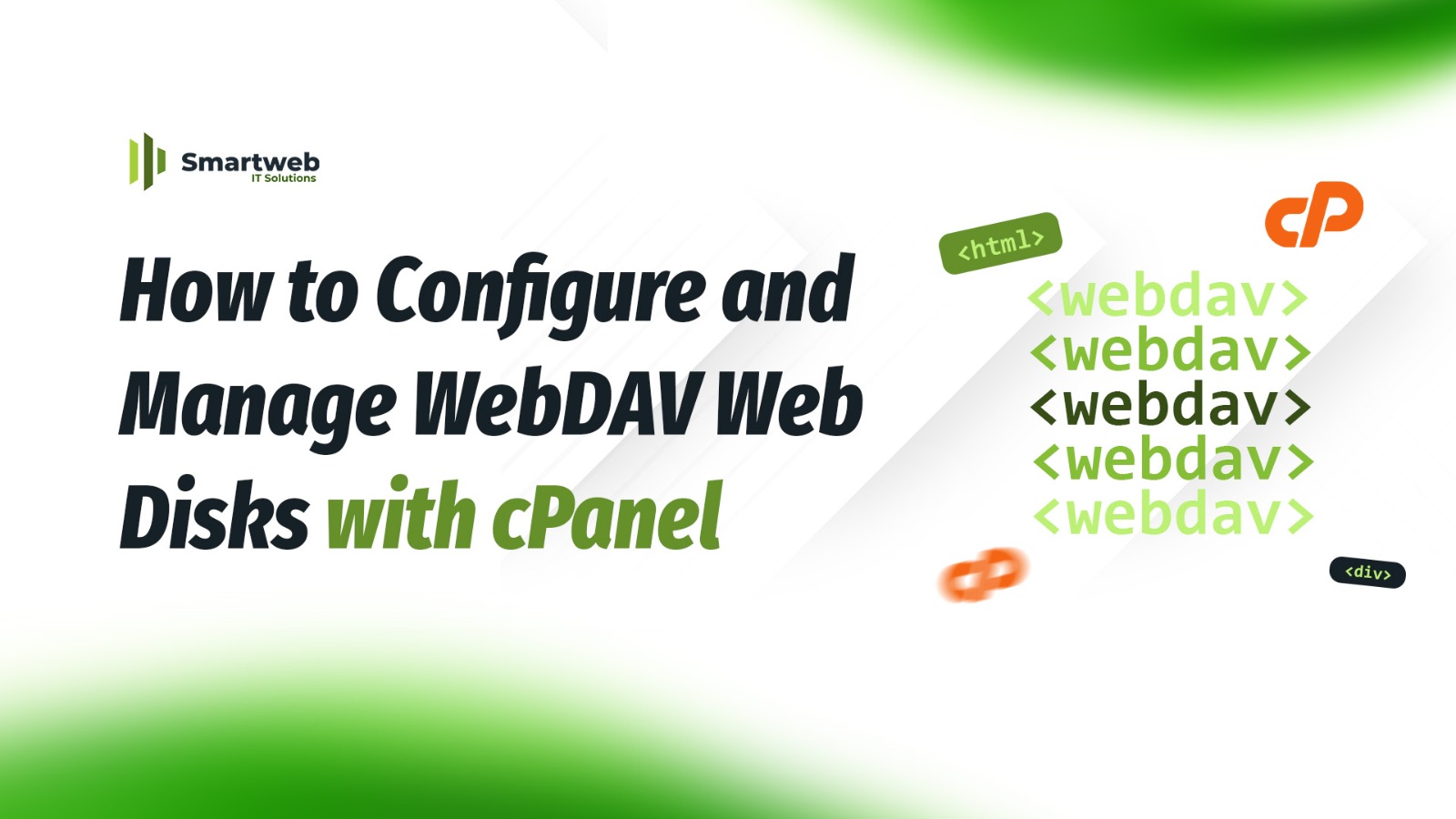
WebDAV (Web-based Distributed Authoring and Versioning) Web Disks allow you to manage files on your web server just like you would manage files on your local computer. With Web Disks in cPanel, you can connect to your hosting space from your computer, drag and drop files, and organize your website content without needing FTP software.
Benefits of Using WebDAV Web Disks
Easy File Management – Access your hosting files like a local drive.
Secure Connection – Use encrypted connections to protect data.
Cross-Platform Support – Works on Windows, macOS, and Linux.
User Permissions – Assign different access levels for security.
Step-by-Step Guide to Configure and Manage Web Disks in cPanel
Step 1: Log in to cPanel
Visit your cPanel login page (e.g., https://yourdomain.com/cpanel).
Enter your username and password.
Click Log In.
Step 2: Locate the Web Disk Feature
In the Files section, click Web Disk.
You will see the main Web Disk interface.
Step 3: Create a Web Disk Account (Optional)
If you want to allow someone else to manage files without giving them your main cPanel login:
Scroll to Create an Additional Web Disk Account.
Enter:
Username – e.g., editor.
Domain – Select your domain from the dropdown.
Password – Create a strong password.
Directory – Specify which directory the account can access (e.g., /public_html/images).
Permissions – Choose Read-Write (edit and upload files) or Read-Only.
Click Create.
Step 4: Configure Web Disk for Your Operating System
Under the Main Web Disk Account or the one you created, click Configure Client Access.
Choose your Operating System (Windows, macOS, Linux).
Follow the instructions provided by cPanel:
Windows – Download and run the provided script to map the Web Disk as a network drive.
macOS – Use the Finder’s “Connect to Server” option with the provided WebDAV URL.
Linux – Use file managers like Nautilus with the provided URL.
Step 5: Connect and Manage Files
Once connected, you can:
Upload files by dragging and dropping them.
Edit files directly from your local system.
Organize folders just like a local directory.
Step 6: Manage or Remove Web Disk Accounts
Return to the Web Disk page in cPanel.
In the account list, you can:
Change passwords for security.
Modify permissions (Read-Write or Read-Only).
Delete accounts you no longer need.
Security Tips
Use SSL connections when accessing Web Disks remotely.
Assign Read-Only access when you don’t want files to be modified.
Regularly update passwords for all Web Disk accounts.
WebDAV Web Disks in cPanel are a powerful way to manage your site files without complex FTP tools. By creating accounts, setting permissions, and connecting directly from your computer, you can easily maintain and update your website in a familiar interface.
