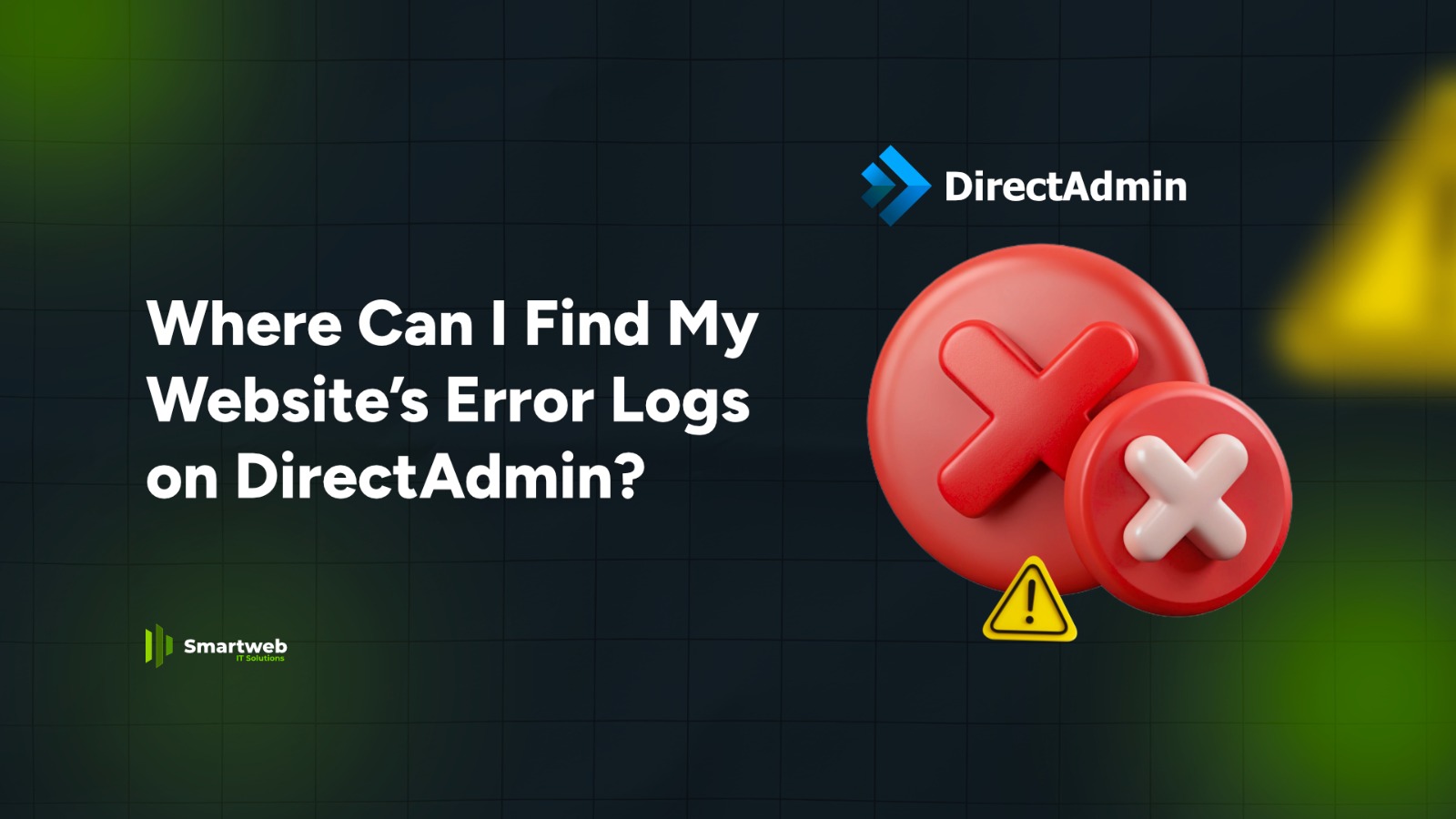
Monitoring your website’s error logs is one of the easiest ways to diagnose issues like broken pages, server errors, slow loading, or plugin conflicts. DirectAdmin provides multiple locations where you can view these logs.
Here is how to find them:
1. Error Logs in “Site Summary / Statistics / Logs”
This is the easiest method for beginners.
Steps:
Log in to your DirectAdmin dashboard.
Go to “Site Summary / Statistics / Logs.”
Select your domain.
Look under Error Log.
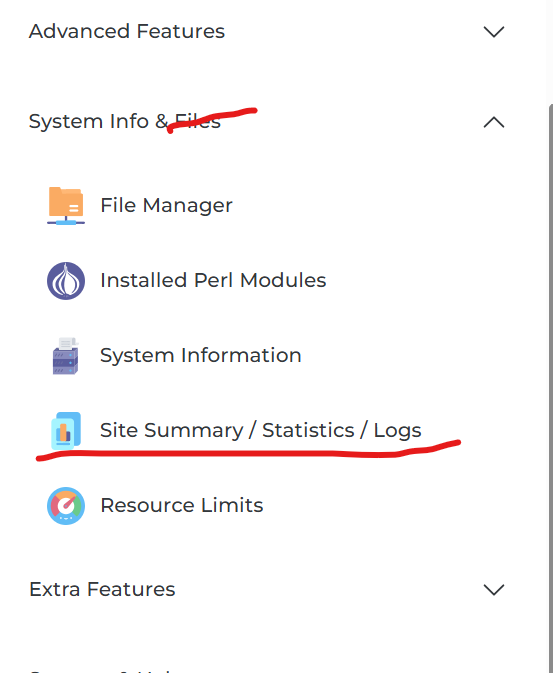
Here you will see recent errors such as:
404 (Page Not Found)
500 (Internal Server Error)
Permission issues
Script or PHP errors
2. Error Logs via “File Manager”
DirectAdmin also saves logs in your domain directory.
Steps:
Open File Manager in DirectAdmin.
Navigate to:
/domains/yourdomain.com/logs/Look for files like:
error_log
domain.com.error.log
php_error.log
You can open these files directly to view detailed technical errors.
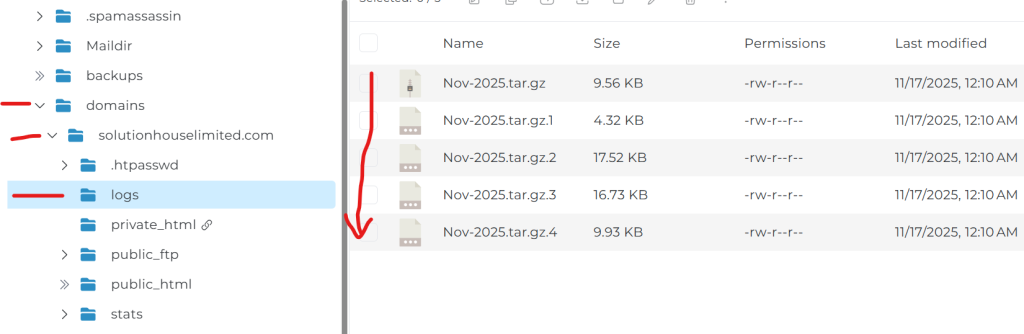
3. PHP Error Logs (if enabled)
If PHP error logging is turned on, you may find additional logs in:
public_html/error_log
This file logs runtime errors such as:
Deprecated PHP functions
Undefined variables
Plugin or theme issues
4. Using “Custom HTTPD Logs” (Advanced Users)
If your hosting provider enables it, you can view both:
Access Logs
Error Logs
via tools under Advanced Features.
This is useful for deep debugging.
Extra Tips
Always check both error_log and php_error.log for full insight.
If logs are empty, enable error reporting in your hosting or PHP settings.
Regularly clear old logs to keep your storage clean.
Summary
You can find your website’s error logs in DirectAdmin via:
Site Summary / Statistics / Logs (Quick View)
File Manager → /domains/yourdomain.com/logs/
public_html/error_log (PHP errors)
Advanced HTTPD Logs (if enabled)
These logs help you troubleshoot issues faster and keep your site healthy.
Watch the Video below for a Guide on How to Check Your Website Error Log in DirectAdmin:
