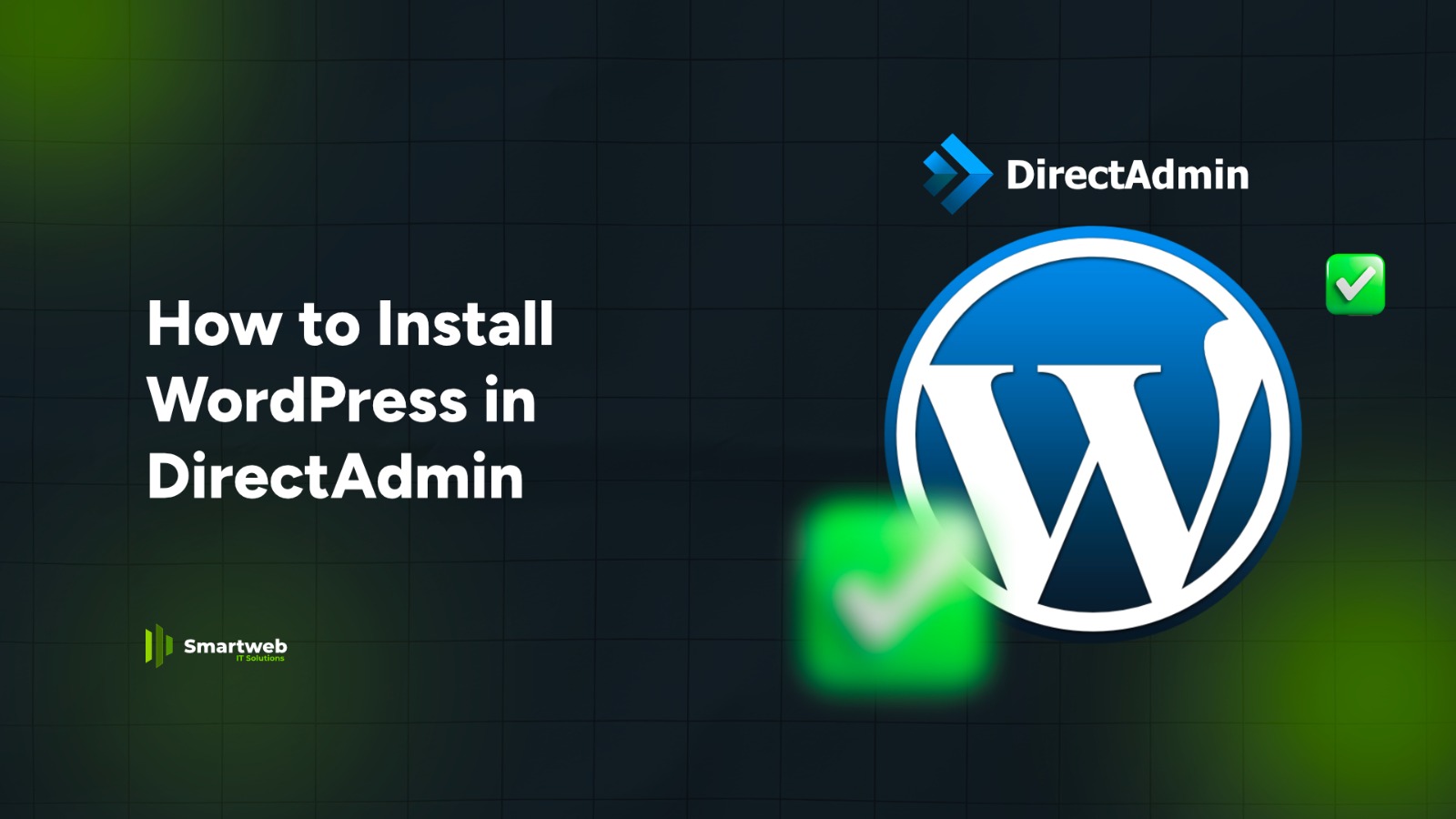
Installing WordPress in DirectAdmin is quick and easy, especially if your hosting package includes one-click installers like Softaculous or Installatron. Here’s the full guide both the automatic and manual methods.
METHOD 1: Install WordPress Using Softaculous (Easiest Way)
If your DirectAdmin has Softaculous, follow this:
Step 1: Log in to DirectAdmin
Use your hosting username and password.
Step 2: Find “Softaculous Apps Installer”
Scroll to the bottom or check under Extra Features.
Click Softaculous.
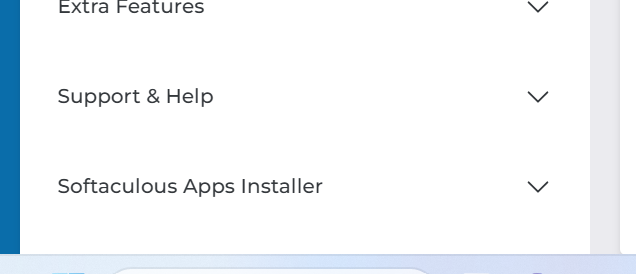
Step 3: Choose WordPress
Inside Softaculous:
Click WordPress under the “Blogs” category
Click Install Now
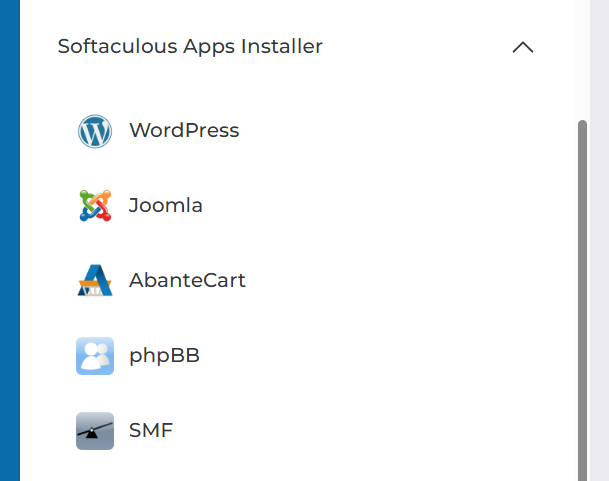
Step 4: Configure Your Installation
Fill the setup form:
Software Setup
Choose domain (e.g., yourdomain.com)
Leave “directory” empty for main website installation
Site Settings
Site Name
Site Description
Admin Account
Admin username
Password
Email
Select Language & Plugins
Step 5: Click “Install”
Softaculous will install WordPress in less than 1 minute.
When done, it will show:
Admin URL (e.g., yourdomain.com/wp-admin)
Username & password
WordPress is now LIVE.
METHOD 2: Install WordPress Manually (If You Don’t Have Softaculous)
If Softaculous is not available, use this classic method.
Step 1: Download WordPress
Go to:
wordpress.org/download
Download the latest WordPress zip file to your computer.
Step 2: Log in to DirectAdmin
Open your hosting control panel.
Step 3: Create a Database
Go to MySQL Management
Click Create New Database
Fill in:
Database name
Username
Password
Save these details you will need them later.
Step 4: Upload WordPress Files
Go to File Manager
Open public_html (or the domain’s folder)
Click Upload Files and upload the WordPress ZIP
Extract the ZIP file
Move the files from the wordpress folder into public_html
Delete the empty folder and the ZIP
Step 5: Run the WordPress Installer
Go to your browser and type:
yourdomain.com
The installation wizard will appear.
Fill in your database details:
Database name
Username
Password
Host: localhost
Table prefix: wp_ (default)
Click Submit Run Installation
Step 6: Set Up Your Admin Login
Enter:
Admin Username
Password
Email
Site Title
Click Install WordPress.
That is it your site is ready
Final Note
You can now log into your website at:
yourdomain.com/wp-admin
and start designing your site.
