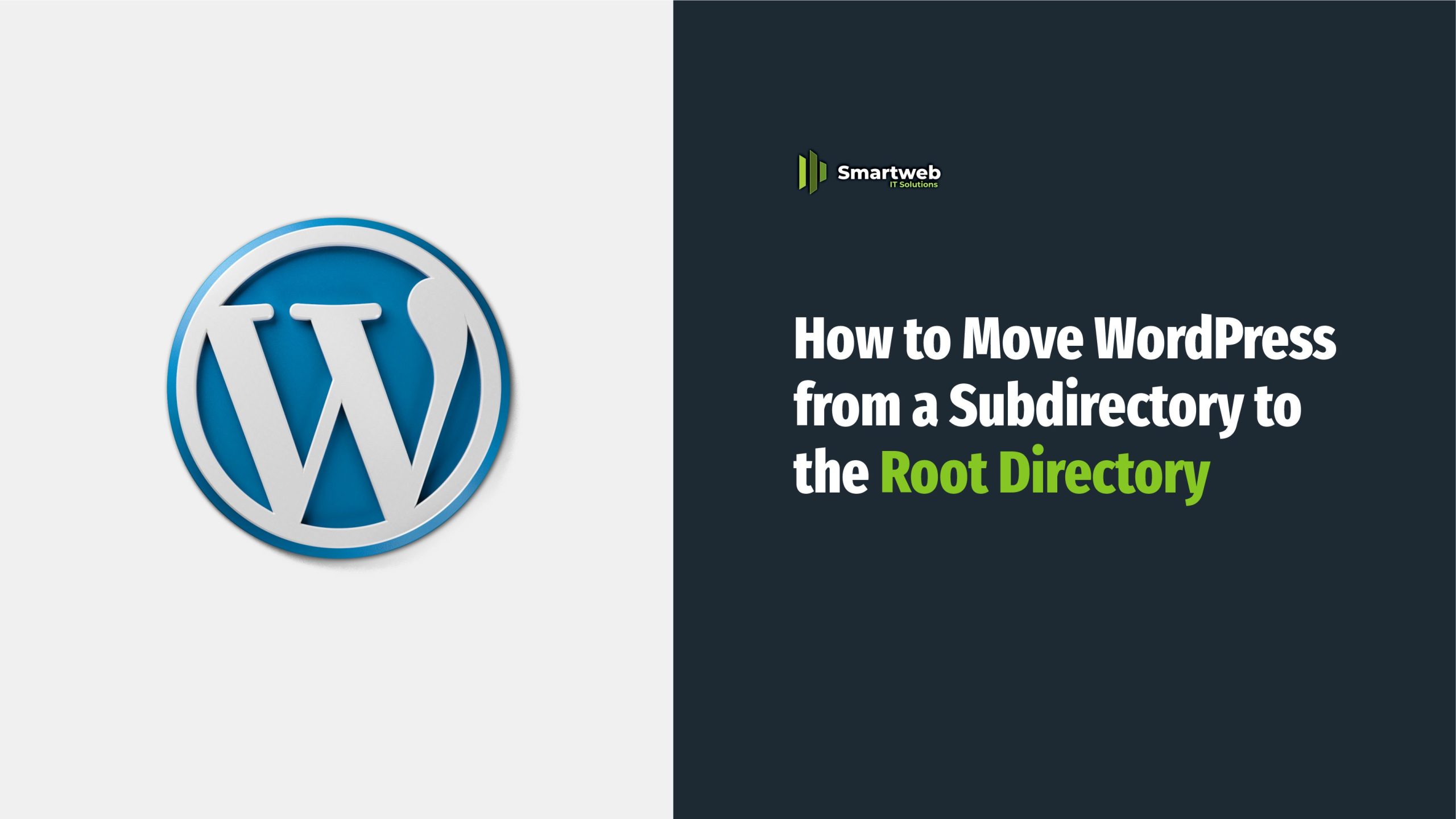
Have you installed WordPress in a subdirectory like yourdomain.com/blog but now want it to appear directly at yourdomain.com? You are not alone! Many site owners start their site in a subfolder and later decide to move it to the main root directory for better branding, SEO, or usability.
This guide will show you step-by-step how to safely move WordPress from a subdirectory to your root directory, without breaking your website.
What You Need Before You Start
Access to your cPanel/File Manager or FTP client
Backup plugin (like UpdraftPlus, All-in-One WP Migration)
Access to your WordPress admin dashboard
Time: ~20–30 minutes
Step-by-Step Guide
Step 1: Backup Your Website (Important!)
Before doing anything, take a full backup of your website (files + database).
Step 2: Copy Files from Subdirectory to Root
Log into your File Manager (via cPanel) or use FTP.
Navigate to /public_html/blog/ (or whatever your subdirectory is).
Select all files, including .htaccess and move/copy them to /public_html/.
Important: Do NOT delete the files in the subdirectory until the new root setup is confirmed to work.
Step 3: Update WordPress Settings (Dashboard)
Log in to your WordPress Dashboard (still using yourdomain.com/blog/wp-admin)
Go to Settings > General
Change both:
WordPress Address (URL): https://yourdomain.com
Site Address (URL): https://yourdomain.com
Click Save Changes
Step 4: Fix Permalinks
Log back into your WordPress admin panel — now at yourdomain.com/wp-admin
Go to Settings > Permalinks
Click Save Changes to refresh your permalink structure.
Step 5: Update .htaccess File (Optional but Recommended)
Check that your .htaccess in the root directory has correct rewrite rules. A typical .htaccess looks like this:
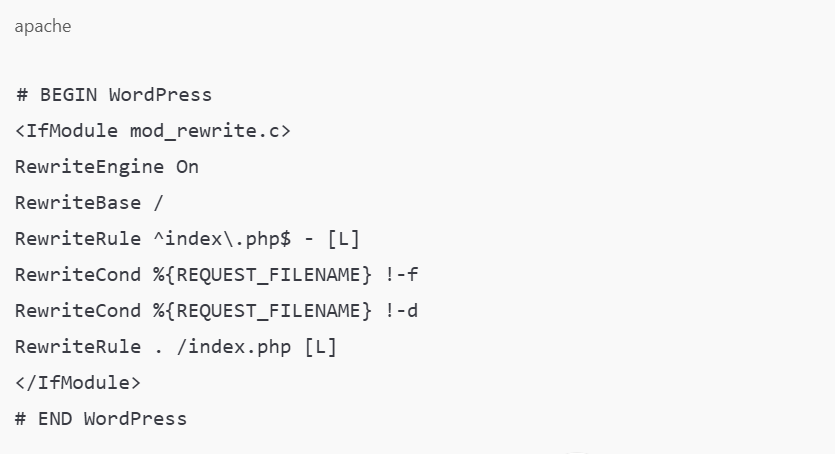
Update Links and Media (Optional)
If you used absolute URLs linking to /blog/, use a plugin like Better Search Replace to update them.
Search: yourdomain.com/blog/
Replace with: yourdomain.com/
Test Everything!
Visit your homepage (yourdomain.com)
Test navigation links
Check images, forms, and plugins
Try logging into yourdomain.com/wp-admin
Can I Just Delete the Subdirectory Now?
Once you’re 100% sure everything works, you can safely delete the old subdirectory — but keep your backup just in case.
That’s it! You have successfully moved your WordPress site from a subdirectory to the root directory. This change can give your site a more professional appearance and boost SEO friendliness.
If you’re unsure or need help, consider reaching out to a web developer or your hosting support.
Watch a video below for detail of it:
