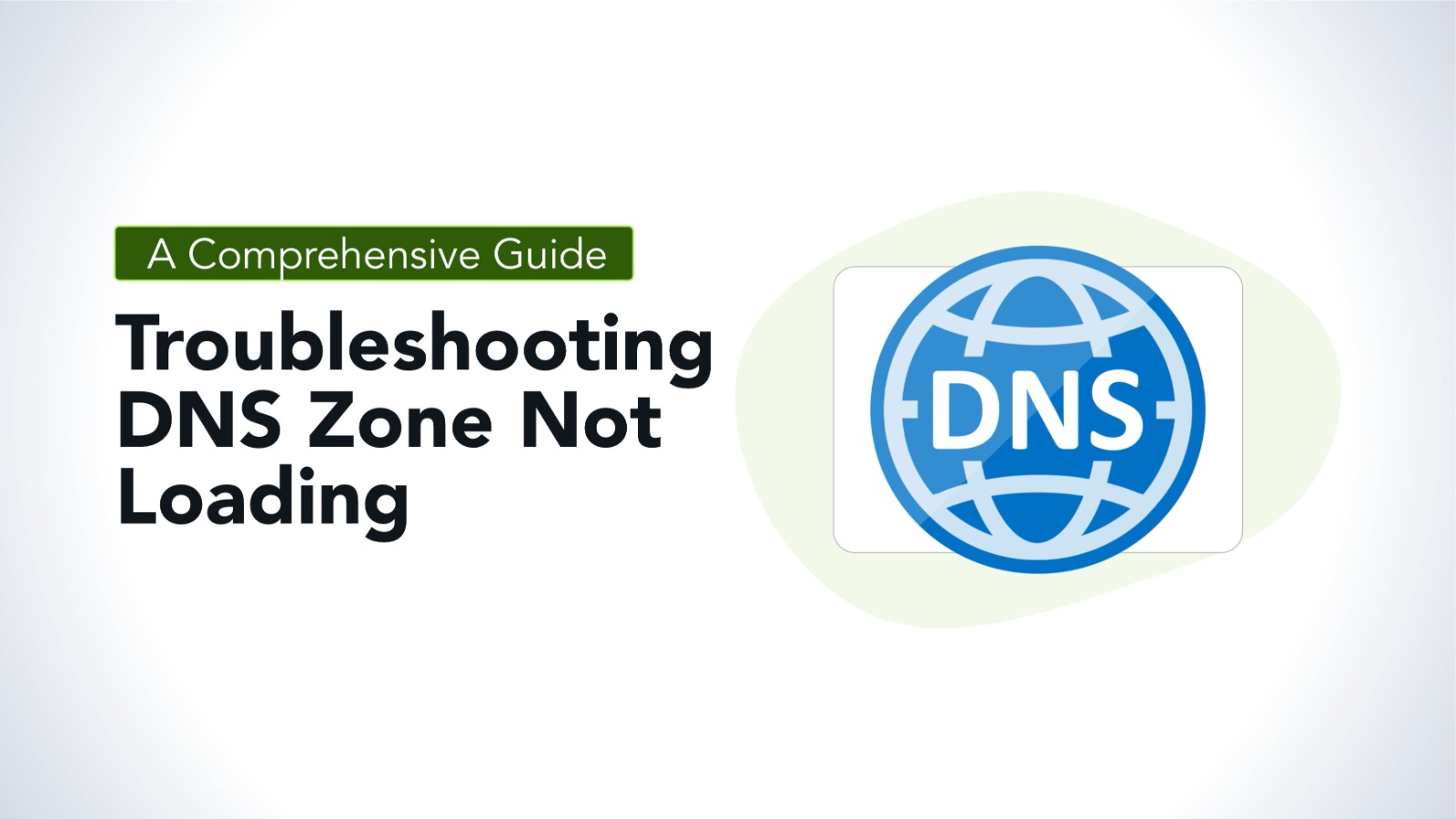
DNS (Domain Name System) zones are crucial for translating human-readable domain names into IP addresses that computers use to communicate. When a DNS zone fails to load, it can result in websites being inaccessible, emails not being delivered, and other critical network issues. This guide will walk you through the common causes of DNS zone loading issues and provide step-by-step troubleshooting strategies to resolve them.
Understanding DNS Zones
A DNS zone is a portion of the DNS namespace that is managed by a specific organization or administrator. It contains records like A (Address), MX (Mail Exchange), CNAME (Canonical Name), and others that map domain names to IP addresses and services. The correct functioning of a DNS zone ensures that users can access websites, send and receive emails, and connect to network services.
Common Causes of DNS Zone Not Loading
1. DNS Configuration Errors
Incorrect or missing DNS records can prevent the zone from loading.
Misconfigured nameservers or missing SOA (Start of Authority) records can disrupt the DNS resolution process.
2. Network Connectivity Issues
Problems with network connections between the DNS server and the internet can prevent the zone from being accessible.
Firewall rules or blocked ports can also interfere with DNS communication.
3. Propagation Delays
Changes to DNS records or a newly created zone may not be immediately available due to propagation delays.
It can take up to 48 hours for DNS changes to propagate across the internet.
4. DNS Server Problems
Overloaded or down DNS servers can cause the zone to fail to load.
Server misconfigurations, software bugs, or outdated server software can also contribute to issues.
5. Domain Expiration
If the domain associated with the DNS zone has expired, the zone will not load.
6. Corrupted Zone Files
A corrupted zone file on the DNS server can prevent the zone from being correctly loaded and resolved.
Troubleshooting Steps
Step 1: Verify DNS Records and Configuration
1. Check DNS Records:
Use tools like `dig` or `nslookup` to query the DNS records for the domain. Verify that all necessary records (A, MX, CNAME, etc.) are present and correctly configured.

2. Validate Nameservers:
Ensure that the domain is pointing to the correct nameservers. This can be checked through the domain registrar’s control panel or using the `whois` command.

3. Check SOA Record:
The SOA record is crucial for DNS zone transfers and overall zone management. Verify that the SOA record is correctly configured and accessible.
Example command:

Step 2: Test Network Connectivity
1. Ping the DNS Server:
Use the `ping` command to test connectivity between your local machine and the DNS server. If the server is unreachable, there may be a network issue.
Example command:

2. Check Firewall Settings:
Ensure that the DNS server’s firewall is not blocking incoming or outgoing DNS queries on port 53 (UDP and TCP).
Example command to check firewall rules (Linux):

3. Traceroute to the DNS Server:
Use `traceroute` to diagnose network issues that might be preventing access to the DNS server.
Example command:

Step 3: Check for Propagation Issues
1. Verify DNS Propagation:
Use online tools like DNSChecker.org or WhatsMyDNS.net to check if the DNS changes have propagated globally.
Example website:

2. Clear DNS Cache:
On the local machine, clear the DNS cache to ensure you’re getting the latest DNS records.
Example command (Windows):

Example command (Linux):

Step 4: Inspect the DNS Server
1. Check DNS Server Logs:
Examine the DNS server logs for any errors or warnings that could indicate why the zone is not loading.
Example log location (BIND DNS server):

2. Restart the DNS Service:
Restart the DNS service to reload all configurations and zone files. This can resolve issues caused by temporary glitches or outdated cache.
Example command (BIND DNS server on Linux):

3. Update DNS Server Software:
Ensure that the DNS server software is up-to-date to avoid issues caused by bugs or vulnerabilities in older versions.
Step 5: Verify Domain Status
1. Check Domain Expiration:
Use a `whois` lookup to check if the domain associated with the DNS zone has expired. If it has, the zone will not load until the domain is renewed.
Example command:

Step 6: Inspect Zone Files for Corruption
1. Validate the Zone File:
Use tools like `named-checkzone` (for BIND) to validate the syntax and integrity of the zone file.
Example command:

2. Restore from Backup:
If the zone file is corrupted, restore it from a recent backup or manually correct the errors.
Preventive Measures
1. Regular Backups:
Regularly back up your DNS zone files and DNS server configurations to quickly restore service in case of issues.
2. Monitor DNS Performance:
Use monitoring tools to track DNS server performance and receive alerts about potential issues before they affect service.
3. Redundant DNS Servers:
Implement secondary or redundant DNS servers to ensure continuity in case one server fails.
4. Keep Software Updated:
Regularly update DNS server software and apply security patches to avoid issues caused by vulnerabilities.
Troubleshooting a DNS zone that isn’t loading can be a complex process involving several factors, from configuration errors to network issues. By following the systematic troubleshooting steps outlined in this guide, you can identify and resolve the most common causes of DNS zone failures. Ensuring that your DNS zones are properly configured, your network is stable, and your DNS servers are well-maintained will minimize the risk of zone loading issues and keep your domain services running smoothly.
