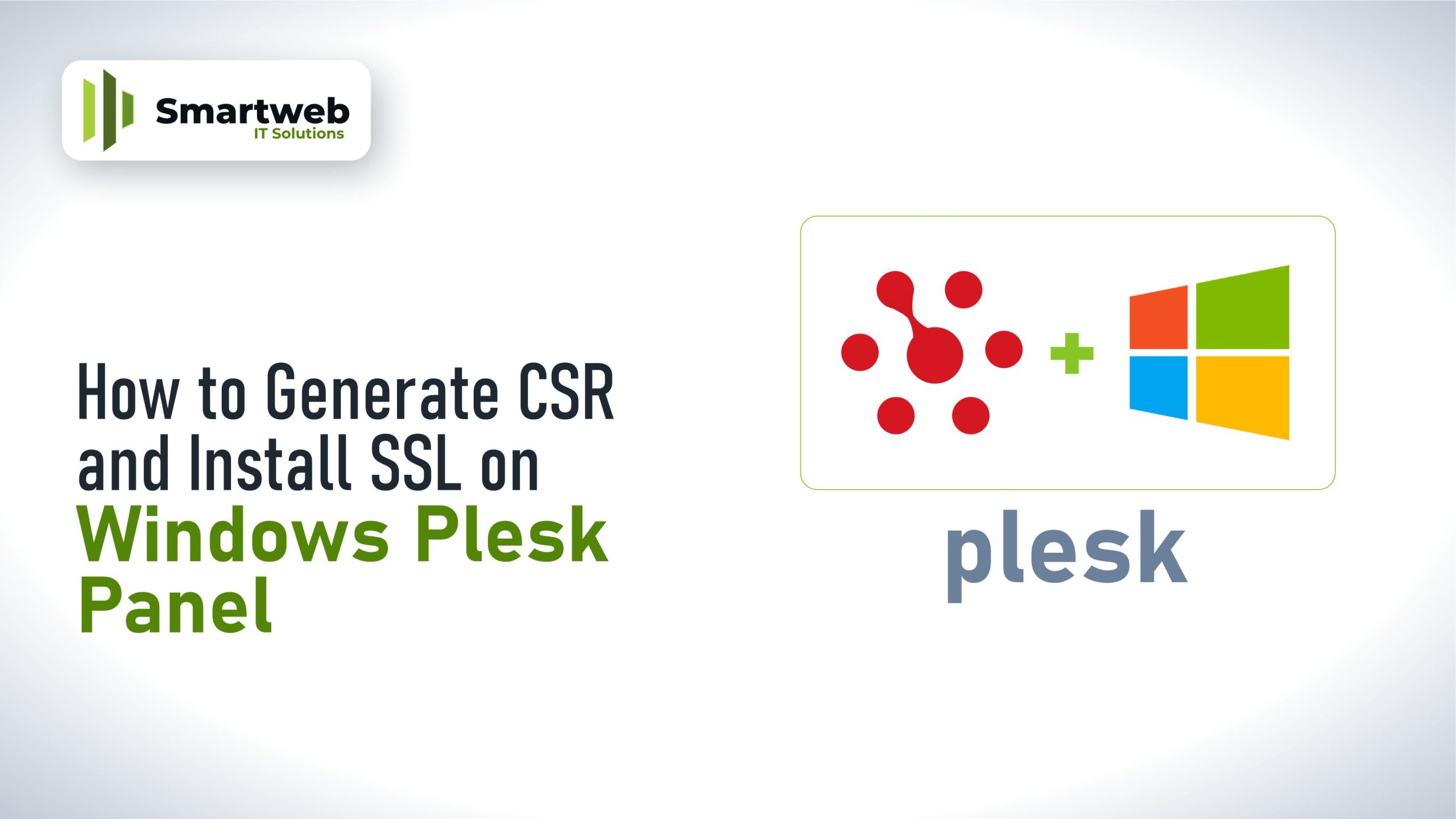
These are integral components of implementing secure communication over the internet, particularly for websites. Let me explain each one:
Secure Socket Layer (SSL):
SSL is a protocol used to establish a secure and encrypted connection between a web server and a client (such as a web browser). It ensures that data transmitted between the server and client remains private and cannot be intercepted or tampered with by unauthorized parties.
Key aspects of SSL include:
Encryption: SSL encrypts data transmitted between the server and client, making it unreadable to anyone attempting to intercept it. This encryption ensures that sensitive information, such as passwords, credit card details, and personal data, remains secure.
Authentication: SSL certificates are used to verify the identity of the website server to the client. This helps users trust that they are communicating with the legitimate website and not an impostor attempting to steal their information.
Integrity: SSL provides data integrity by ensuring that information transmitted between the server and client cannot be altered or modified during transit without detection.
SSL is commonly used for securing online transactions, login pages, sensitive forms, and any other web pages where privacy and security are paramount.
Certificate Signing Request (CSR):
A Certificate Signing Request (CSR) is a cryptographic file generated by a server that contains information about the entity (such as a website or organization) requesting an SSL certificate.
The CSR is typically generated by the server administrator and includes the following information:
Common Name (CN): The fully qualified domain name (FQDN) of the website for which the SSL certificate is being requested (e.g., www.example.com).
Organization Name (O): The legal name of the organization/company requesting the SSL certificate.
Organizational Unit (OU): Optional. Specifies the department or unit within the organization.
Locality (L), State (ST), Country (C): The location and country of the organization.
Public Key: The public key generated by the server, which will be used by the Certificate Authority (CA) to create the SSL certificate.
Once the CSR is generated, it is submitted to a trusted Certificate Authority (CA) along with other required documentation for the issuance of an SSL certificate. The CA verifies the information provided in the CSR and issues a signed SSL certificate, which can then be installed on the server to enable secure HTTPS connections.
In summary, SSL ensures secure communication over the internet, while a CSR is a request generated by a server to obtain an SSL certificate from a trusted Certificate Authority.
How to generate CSR and install SSL on window plesk panel
To generate a Certificate Signing Request (CSR) and install an SSL certificate on a Windows server with Plesk Panel follow the given procedure below
1. Generate CSR:
Log in to Plesk.
Go to the domain for which you want to secure with SSL.
Click on “SSL/TLS Certificates.”
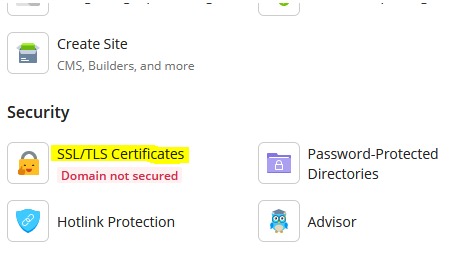
Click on “Advance settings or manage in some cases”
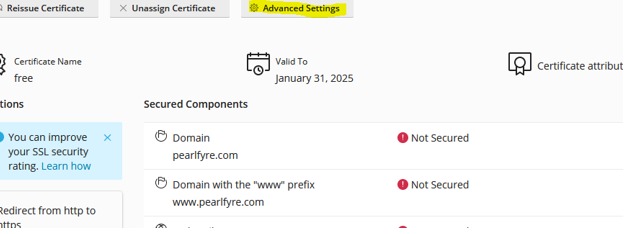
NB. If you are installing a free certificate you click on install free certificate and it it’s a license certificate click on manage or advance settings.
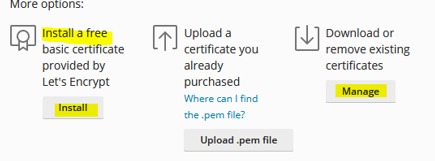
If you choose free certificate click on install and check the box with your preference and click “Get it free”
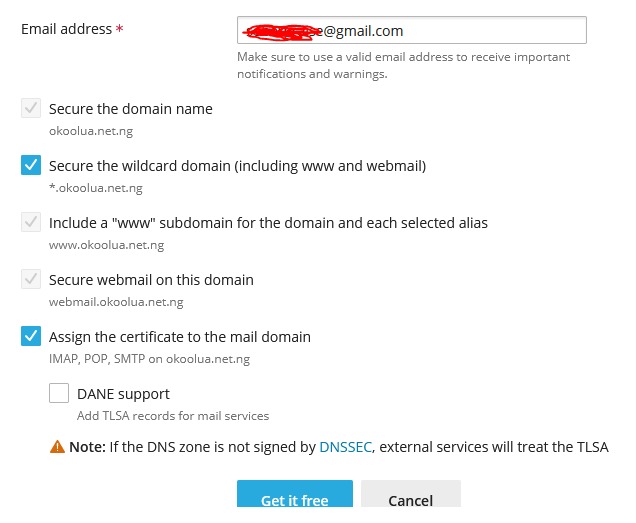
Certificate will be automatically installed and website will be secured. However, if you are using a third-party certificate or license certificate then Click “Add SSL/TLS Certificate” and fill in the required information then click on “request”.
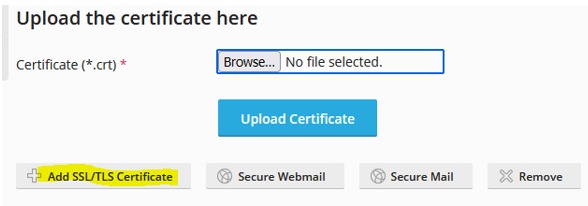
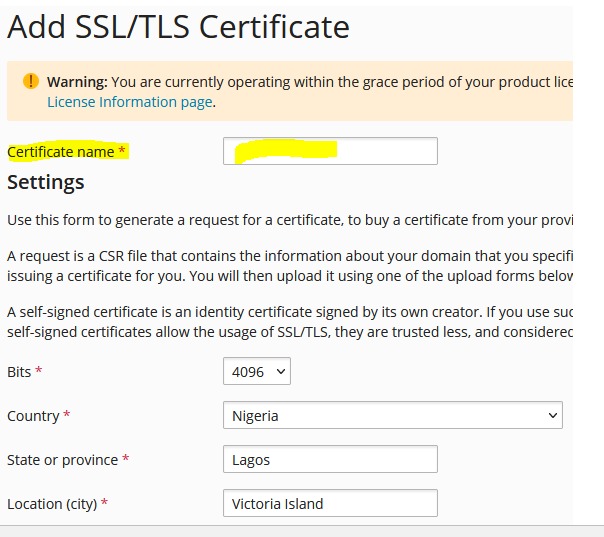
Certificate singing request and private key will then be generated, click on the certificate name you use to view the details.

2. Submit CSR to Certificate Authority (CA):
Use the CSR to request an SSL certificate from a trusted CA.
The CA will provide you with the SSL certificate.
3. Install SSL Certificate:
Once you receive the SSL certificate from the CA, go back to Plesk.
Navigate to “SSL/TLS Certificates” again.
Click on the domain and then “Add SSL/TLS Certificate.”
Click on the certificate name where you copy the CSR
Paste the certificate into the corresponding fields.
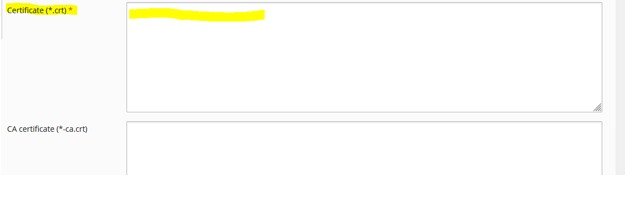
Click “Upload Certificate” to install.
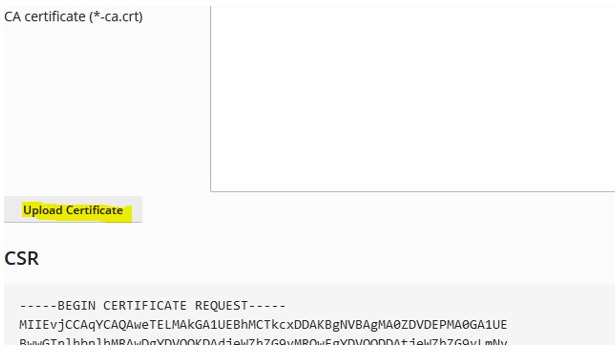
4. Configure Website to Use SSL:
Go to “Hosting Settings” for the domain.
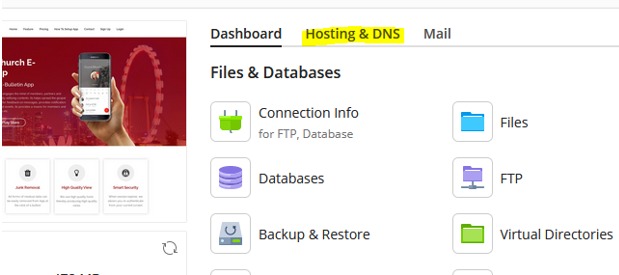
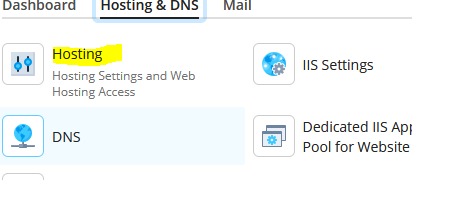
Check the box next to “SSL/TLS support.”
Set the SSL certificate to the one you just installed.
Save the changes.
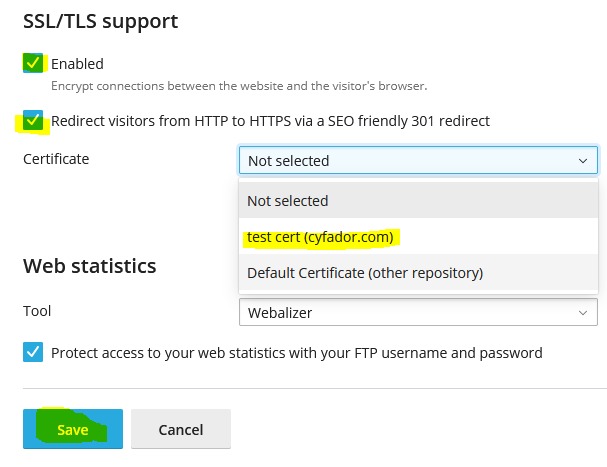
5. Verify SSL Installation:
Visit your website using “https://” to ensure the SSL is working correctly.
Use online SSL checker tools to confirm the SSL installation.
Remember to keep a backup of your private key and SSL certificate, and periodically renew your SSL certificate to maintain secure connections.
