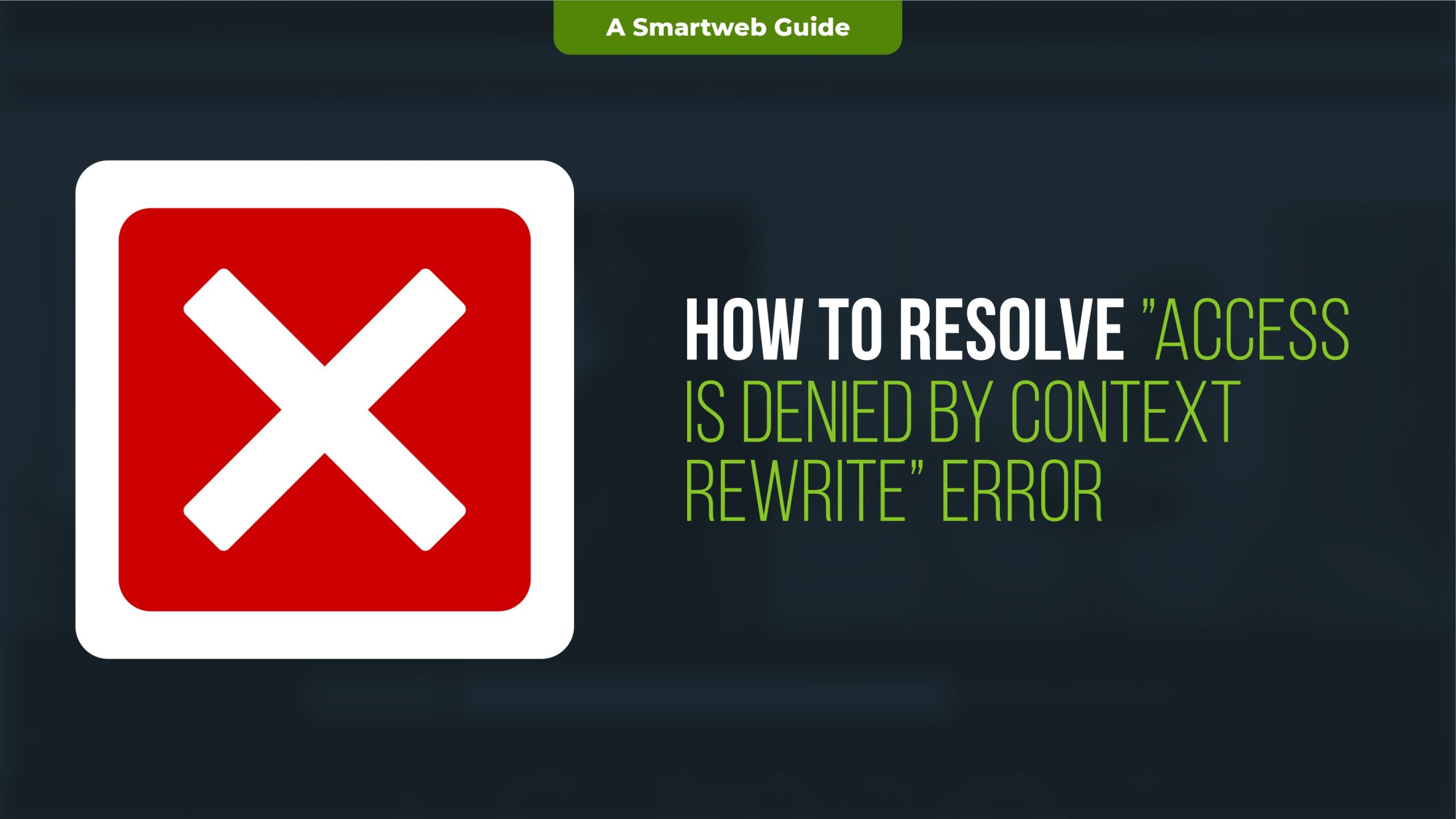
The “Access is denied by context rewrite” error is often encountered in web hosting environments, particularly when using web servers like Apache with mod_rewrite rules, or NGINX with URL rewrite configurations. This error typically indicates a problem with permissions, file or directory access, or incorrect rewrite rules that prevent the server from processing the request as expected.
Here is an extended guide on understanding, diagnosing, and resolving this error:
1. Understand the Cause of the Error
The “Access is denied by context rewrite” error can be triggered in various scenarios, including:
Incorrect Rewrite Rules: Inappropriate or misconfigured rewrite rules in .htaccess or the web server configuration files.
Permissions Issues: The web server may not have the correct permissions to access specific files or directories.
Security Context Denial: When the server’s security settings (such as SELinux or AppArmor) prevent access to certain files or directories.
URL Routing Conflicts: Misalignment between the requested URL and the defined rewrite conditions.
Server Configuration Restrictions: Some hosting environments apply specific restrictions to prevent certain rewrites for security or resource management reasons.
2. Common Scenarios Where the Error Occurs
.htaccess Configuration Errors (Apache): Misconfigurations in the .htaccess file, particularly when dealing with rewrite rules and URL redirects.
NGINX Rewrite Issues: Incorrect use of rewrite or location blocks in the NGINX configuration.
File System Permissions: The web server may not have the necessary read, write, or execute permissions to serve the requested file.
Directory Access Restrictions: The web server’s access to certain directories is restricted, which can trigger the error.
3. Steps to Diagnose and Resolve the Error
Step 1: Check the .htaccess File (for Apache Users)
If you are using Apache as the web server, the .htaccess file is a common place where this error can arise due to rewrite rules.
Locate the .htaccess File: This file is usually in the root directory of your website (e.g., /public_html or /var/www/html).
Look for Rewrite Rules: Check if the rewrite rules are properly structured. For instance, a common rewrite rule looks like this:

Fix Incorrect Rules: Ensure that the rewrite rules are not leading to infinite loops or trying to access non-existent resources. Here’s an example of an incorrectly structured rewrite rule:

In this case, the / may conflict with the root directory.
Try Removing or Simplifying the Rules: Temporarily comment out problematic rules to isolate the issue.
Step 2: Check Directory and File Permissions
File and directory permission issues can prevent the web server from accessing certain resources.
Check Directory Permissions:
In Unix-based systems (Linux, macOS), the web server (like Apache or NGINX) runs under a specific user (e.g., www-data or apache). Ensure that the directories and files are readable by this user.
A safe permission setup:

Ensure the ownership is correct:

Step 3: Check Apache Configuration
If you manage the server directly, review your Apache virtual host configuration.
Ensure AllowOverride is Correctly Set:
For .htaccess files to work correctly, AllowOverride must be enabled in the Apache configuration:

If set to None, the .htaccess file will be ignored, and rewrite rules won’t work.
Step 4: Check NGINX Configuration (if using NGINX)
For NGINX users, incorrect URL rewrites can trigger this error.
Review NGINX location Blocks:
In NGINX, the rewrite rules are typically defined in location blocks within the configuration file (e.g., /etc/nginx/sites-available/default).
Example NGINX rewrite:

Ensure that the rules are correct and that they point to the right resource.
Test for Conflicts in Location Blocks:
Conflicting location blocks can lead to unexpected access errors. For instance, if you have multiple blocks for the same directory but with different configurations, NGINX may deny access.
Step 5: Review Security Contexts (SELinux/AppArmor)
Some servers use SELinux or AppArmor to enforce strict security policies. These security layers may block the web server from accessing certain directories or files, even if the permissions are correct.
Check if SELinux is Blocking Access (for SELinux-enabled Systems):

If SELinux is enforcing restrictions, you can check the logs for denials:

To temporarily set SELinux to permissive mode (for testing):

AppArmor (on Ubuntu and Debian):
Similar to SELinux, AppArmor may block certain file accesses. You can check the AppArmor profiles for your web server and adjust them if necessary.
Step 6: Check Error Logs
Consult the error logs of your web server for more details on the error.
Apache Error Logs:

NGINX Error Logs:

Look for any specific error messages related to rewrite rules or permissions, which can provide additional clues.
Step 7: Use Debugging Techniques
If all else fails, you may want to use debugging tools to get more detailed information on what’s going wrong.
Enable Debug Mode in Apache/NGINX:
You can enable verbose logging to get more detailed output in the logs:
For Apache:

ForNGINX

Try Browser Developer Tools:
Use browser tools (F12 in most browsers) to see the HTTP response codes and paths being accessed. This can help you understand if certain files or directories are being blocked.
Resolving the “Access is denied by context rewrite” error requires a careful approach, focusing on identifying potential issues with rewrite rules, permissions, and security configurations. By following the steps outlined in this guide, you can isolate and fix the problem to restore proper access to your web server.
Whether it’s tweaking your .htaccess rules, adjusting directory permissions, or working around server security contexts like SELinux, ensuring proper configurations will lead to a more secure and functional web environment.
