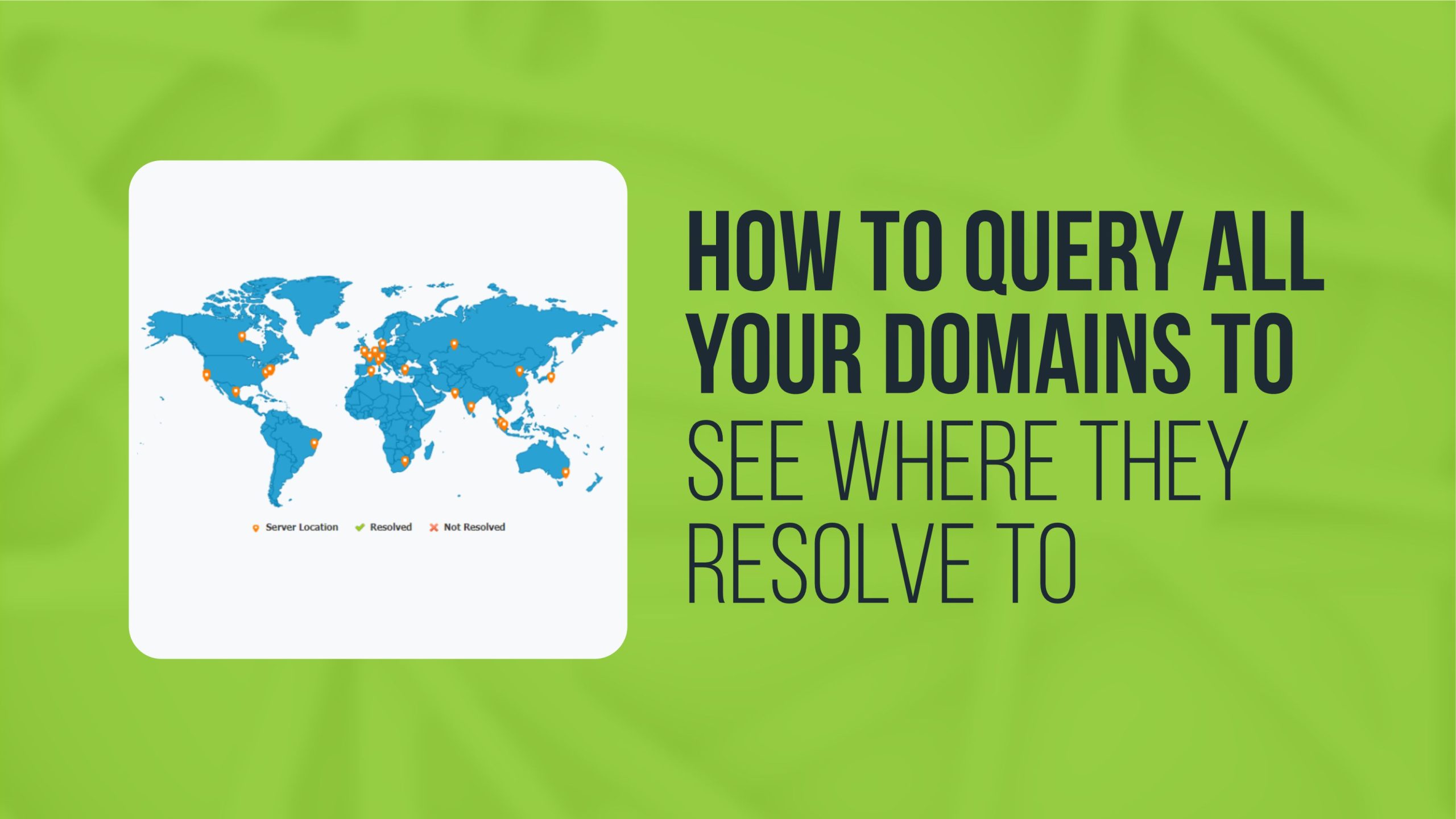
When managing multiple domains, it is important to periodically check where each domain resolves, i.e., what IP addresses they are pointing to or which DNS (Domain Name System) records are configured. This can help you identify misconfigurations, troubleshoot DNS issues, or simply ensure that everything is working as expected. Here is an extended guide on how to query all your domains and see where they resolve using different methods.
1. Understanding DNS Resolution
Before diving into the technical methods, it is essential to understand what DNS resolution means:
DNS Resolution is the process by which a domain name is translated into an IP address, allowing users to access websites or services using a human-readable name (e.g., `example.com`) instead of a numerical IP address.
DNS Records store various types of information, including:
– A Record (IPv4): Maps a domain to an IPv4 address.
– AAAA Record (IPv6): Maps a domain to an IPv6 address.
– CNAME Record: Maps a domain to another domain name.
– MX Record: Specifies the mail servers for a domain.
– NS Record: Defines the authoritative name servers for a domain.
2. Methods to Query Your Domains
A. Using Online DNS Lookup Tools
There are several online tools that allow you to query your domains to check where they resolve. Here are some popular tools:
1. DNS Checker ([dnschecker.org](https://dnschecker.org))
This tool provides a global DNS propagation check. You can input a domain name and see where it resolves across different DNS servers worldwide.
Steps:
– Visit the website.
– Enter your domain name in the search bar.
– Choose the type of DNS record you want to check (A, CNAME, MX, etc.).
– Click “Search” to view the results across different DNS servers.
2. MXToolbox ([mxtoolbox.com](https://mxtoolbox.com))
MXToolbox allows you to look up various DNS records and identify how your domains are configured. It also provides IP tools like reverse lookup, blacklisting, and more.
Steps:
– Go to the website.
– Input your domain name in the search bar.
– Choose the DNS lookup type (A record, MX record, etc.).
– Review the result to see where your domain resolves.
Other methods include https://dnsdumpster.com/ , https://intodns.com are tools which allows you to look up various DNS records and identify how your domains are configured.
B. Using Command Line Tools
If you prefer a more hands-on approach, you can use built-in command line tools such as `dig`, `nslookup`, or `host` to query your domains. These are available on Linux, macOS, and Windows (via PowerShell or Command Prompt).
1. Using `dig` (Linux/macOS)
`dig` is a powerful tool that queries DNS records and provides detailed information about domain resolution.
Steps:
– Open your terminal.
– Run the following command to query an A record for a domain:

– To check for other records (MX, CNAME, etc.), specify the record type:

– If you want to query multiple domains at once, you can loop through them using a bash script:
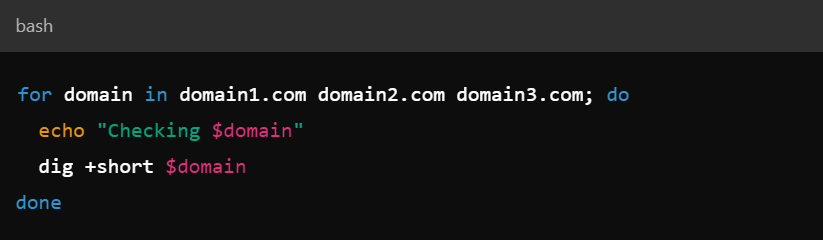
This script will show the IP addresses or resolutions for each domain.
2. Using `nslookup` (Windows/macOS/Linux)
`nslookup` is another DNS query tool that is easy to use and available on most operating systems.
Steps:
– Open the terminal (or Command Prompt in Windows).
– Run the following command:
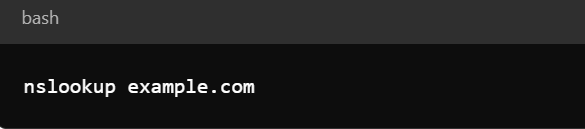
– This will return the IP address that the domain resolves to.
To check a specific type of DNS record (e.g., MX or CNAME), use the `-query` option:
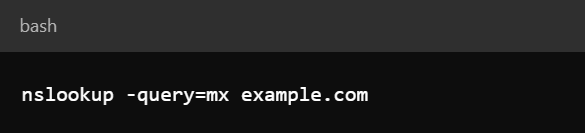
3. Using `host` (Linux/macOS)
The `host` command is a simple tool to query DNS records and is similar to `dig`.
Steps:
– Open your terminal.
– Run the following command:

This will return the IP address that the domain resolves to. You can also query specific records like MX by using:

C. Using Batch Processing with a Script
If you manage a large number of domains and want to automate the process of querying each one, you can use a script (bash, Python, or PowerShell) to automate the lookups.
1. Bash Script (Linux/macOS)
Here is a simple bash script to check multiple domains and see where they resolve:
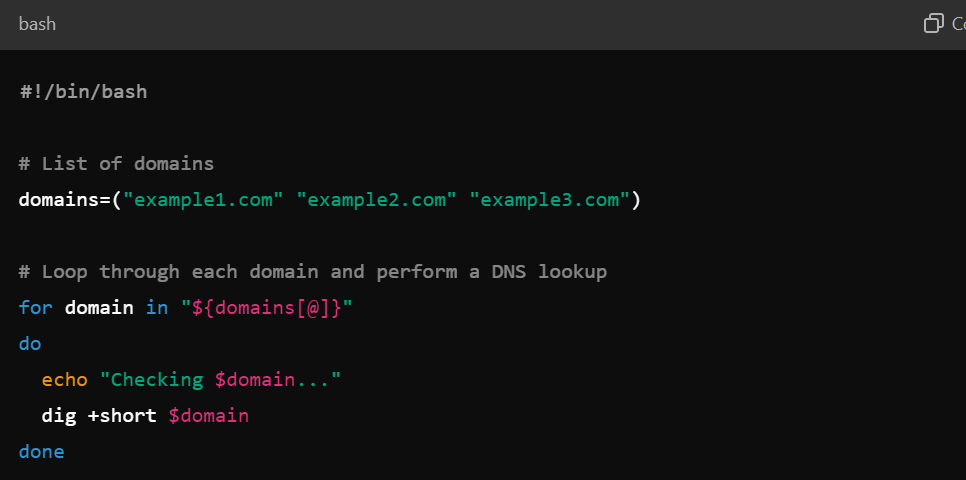
You can save this script as `check_domains.sh` and run it:
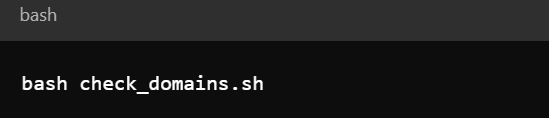
2. Python Script
If you are more familiar with Python, you can use the `socket` and `dns.resolver` libraries to perform DNS lookups:
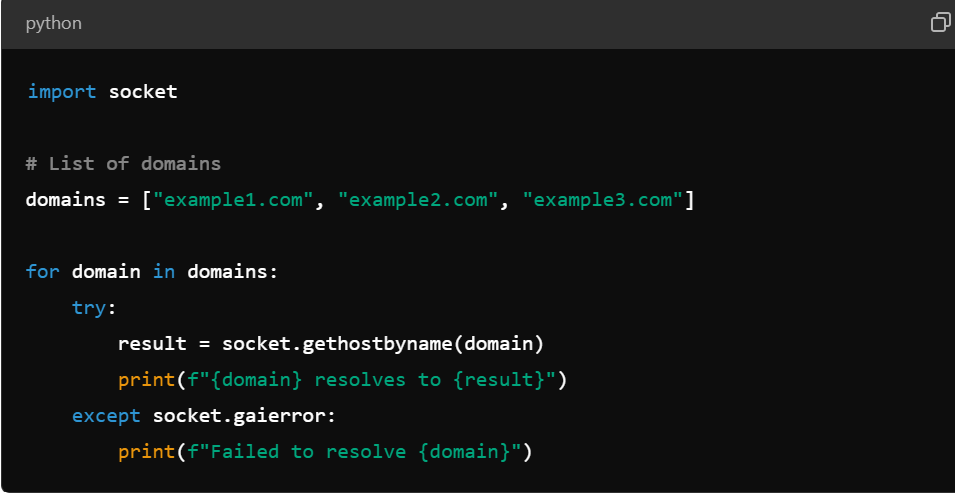
To run the script, save it as `check_domains.py` and execute it:

3. PowerShell Script (Windows)
You can also use PowerShell on Windows to batch query multiple domains:
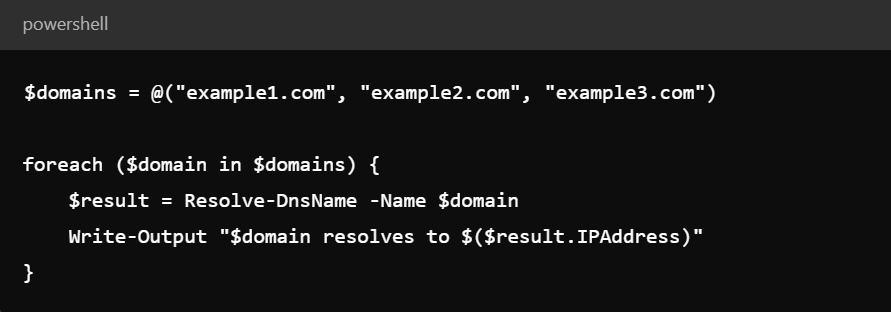
Run this script from the PowerShell prompt.
D. Using DNS Management Interfaces
If you are managing your domains through a hosting provider (like smartweb) or a domain registrar, you can often check the DNS settings directly through their control panel.
1. Log into your domain registrar or hosting provider’s dashboard (e.g., smartweb and others).
2. Navigate to the DNS Management section for each domain.
3. Review the DNS records to see where each domain is resolving.
This method is more manual but gives you a clear visual overview of all your DNS records.
3. Interpreting the Results
After querying your domains, you will receive responses depending on the DNS record type:
– A Record (IPv4 Address): The IP address that your domain resolves to.
– CNAME Record: If the domain is an alias, the result will show the target domain it points to.
– MX Record: The mail server that handles emails for the domain.
– NS Record: The name servers that are authoritative for the domain.
For example, if you run a `dig` query and the result is:

This means that the domain `example.com` resolves to the IP address `192.0.2.1`.
4. Troubleshooting Issues
If you notice that a domain is not resolving correctly or pointing to the wrong IP, check for the following:
– Propagation Delays: DNS changes can take up to 24-48 hours to propagate globally.
– Misconfigured DNS Records: Double-check the DNS records in your registrar’s DNS management dashboard.
– Expired Domain or DNS Hosting Issues: Ensure that the domain is active and that DNS services are properly configured.
Querying all your domains to see where they resolve is crucial for ensuring that they are correctly configured. You can use online tools, command line utilities, or scripts to perform these checks. By regularly reviewing the DNS resolution of your domains, you can avoid misconfigurations, reduce downtime, and keep your domains functioning optimally.
