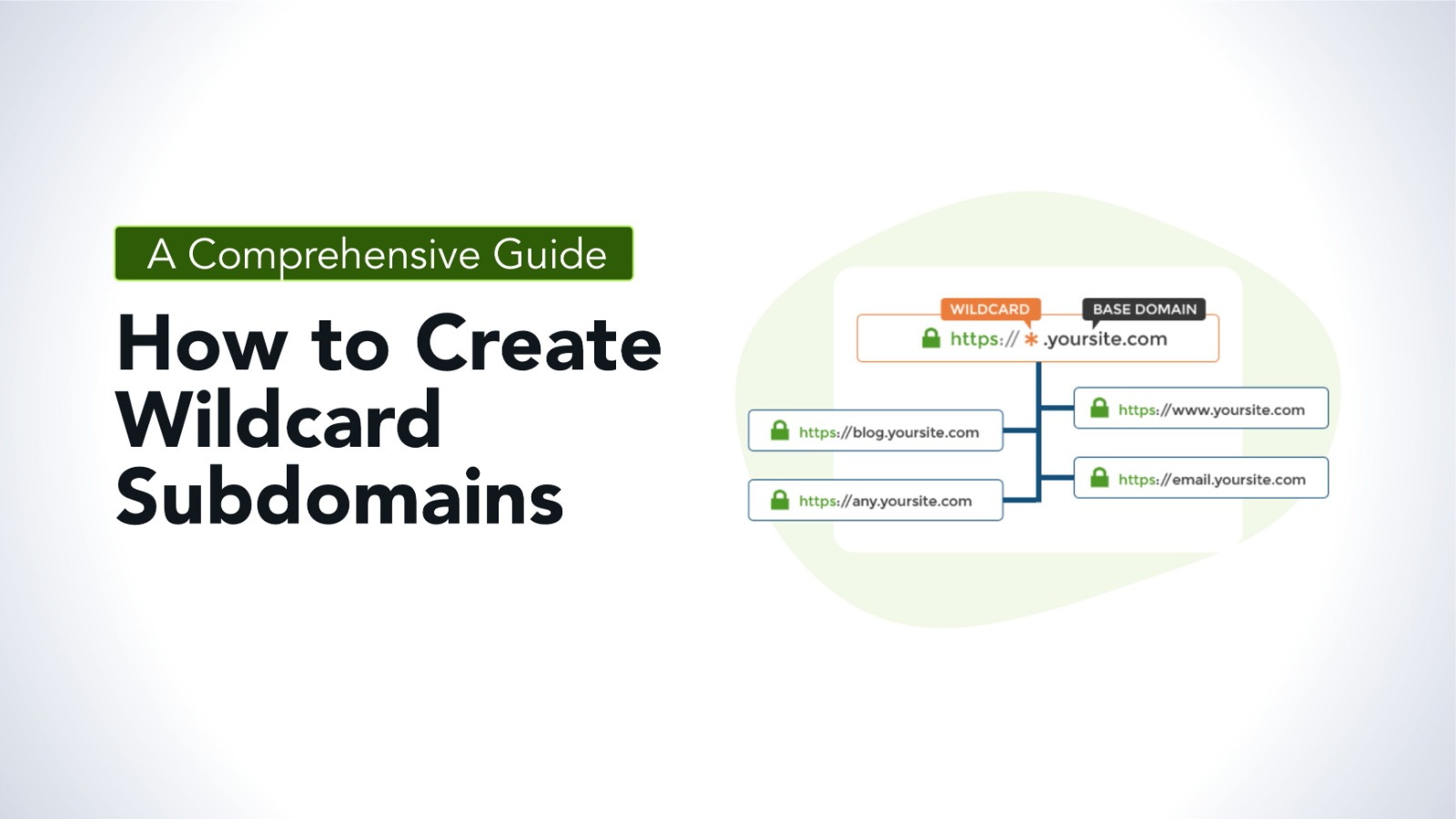
Wildcard subdomains are a powerful feature in web hosting that allows you to create an infinite number of subdomains without needing to individually configure each one. This can be particularly useful for dynamic websites, SaaS applications, or any platform where multiple subdomains are generated on the fly, such as user-specific pages or region-specific content.
This guide provides a detailed walkthrough on how to create and configure wildcard subdomains across different platforms, including cPanel, Apache, Nginx, and DNS settings.
What is a Wildcard Subdomain?
A wildcard subdomain is a DNS record that matches any subdomain that doesn’t have a specific DNS record set up. For instance, if you set up a wildcard subdomain for `*.example.com`, it would cover any subdomain (e.g., `test.example.com`, `blog.example.com`, `anything.example.com`) without needing separate entries for each.
Use Cases for Wildcard Subdomains
Dynamic Content Management: Websites or applications that create subdomains dynamically based on user input or actions.
Multi-User Platforms: SaaS platforms where each user gets a custom subdomain (e.g., `username.platform.com`).
3. Localization: Websites that serve content based on regions, where each region has its own subdomain (e.g., `us.example.com`, `uk.example.com`).
Step-by-Step Guide to Creating Wildcard Subdomains
Creating Wildcard Subdomains via cPanel
Step 1: Log in to cPanel
Access your cPanel by entering your domain followed by `/cpanel` (e.g., `example.com/cpanel`) or through your client area dashboard.
Step 2: Navigate to the Subdomains Section
Under the “Domains” section, click on “Subdomains.”
Step 3: Create a Wildcard Subdomain
In the “Subdomain” field, enter `*` (asterisk).
Select the domain for which you want to create the wildcard subdomain from the dropdown menu.
cPanel will automatically fill in the “Document Root” field. You can change this if you want the wildcard subdomain to point to a different directory.
Click “Create.”
Step 4: Verify DNS Settings
Ensure that a wildcard DNS record (`*.example.com`) exists in your DNS settings. This is usually done by adding an A record that points to the server’s IP address.
Step 5: Test the Wildcard Subdomain
Try accessing a random subdomain (e.g., `random.example.com`) in your browser. If it loads the content from the document root specified, your wildcard subdomain is correctly configured.
2. Creating Wildcard Subdomains in Apache
Step 1: Access Apache Configuration
Open your Apache configuration file. This is typically located at `/etc/httpd/conf/httpd.conf` on CentOS or `/etc/apache2/sites-available/` on Ubuntu.
Step 2: Modify the Virtual Host Configuration
– Add or modify a Virtual Host entry to support wildcard subdomains:
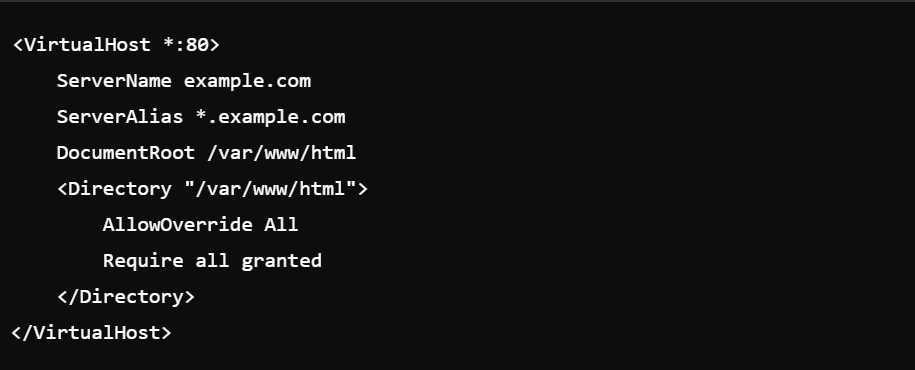
`ServerAlias *.example.com` tells Apache to accept requests for any subdomain under `example.com`.
Step 3: Restart Apache
– After saving your changes, restart Apache to apply them:

Step 4: Verify Wildcard Subdomain
Access any subdomain (e.g., `test.example.com`) in your browser to verify that it correctly routes to your server.
3. Creating Wildcard Subdomains in Nginx
Step 1: Access Nginx Configuration
Nginx configuration files are usually found in `/etc/nginx/sites-available/` on Ubuntu or `/etc/nginx/conf.d/` on CentOS.
Step 2: Modify the Server Block
Edit the server block to include a wildcard server name:
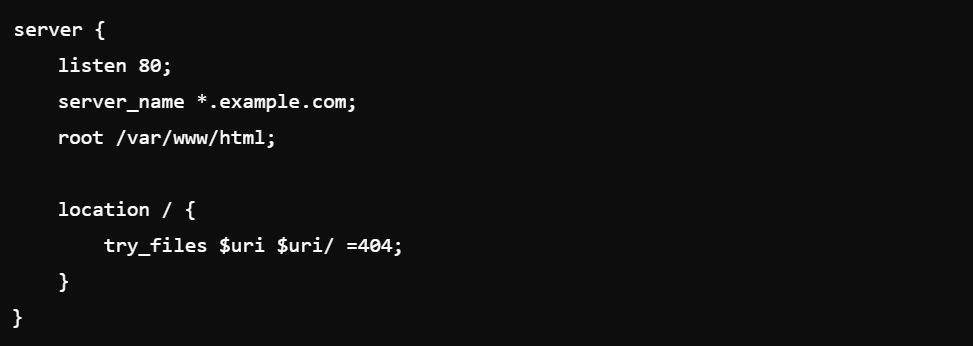
`server_name *.example.com;` handles requests for any subdomain under `example.com`.
Step 3: Restart Nginx
Save your changes and restart Nginx:

Step 4: Test the Wildcard Subdomain
Open a browser and navigate to any subdomain (e.g., `abc.example.com`) to verify that it correctly routes to your server.
4. Setting Up Wildcard DNS Records
Step 1: Access Your DNS Management Console
Log in to your domain registrar’s DNS management console (e.g., GoDaddy, Cloudflare, etc.).
Step 2: Add a Wildcard DNS Record
Add a new A record with the following settings:
Name: `*`
Type: `A`
Value: Your server’s IP address
Alternatively, if you’re using a CNAME record:
Name: `*`
Type: `CNAME`
Value: `example.com`
Step 3: Save and Propagate
Save your DNS settings and wait for them to propagate (this can take up to 24-48 hours).
Step 4: Verify DNS Record
Use a DNS lookup tool or `dig` command to check that the wildcard DNS record is correctly configured:

If the DNS record is set up correctly, you should see your server’s IP address in the response.
Potential Issues and Troubleshooting
1. DNS Propagation Delays:
After setting up a wildcard DNS record, it may take up to 48 hours for the changes to propagate. If you can’t access your subdomains immediately, give it some time and try again.
Document Root Misconfiguration:
Ensure that the document root specified in your web server’s configuration points to the correct directory. If the root is incorrect, your wildcard subdomains may display errors or incorrect content.
3. SSL Certificates:
If your site uses HTTPS, you will need a wildcard SSL certificate to cover all subdomains. Let’s Encrypt offers free wildcard certificates, or you can purchase one from a trusted SSL provider.
4. Conflict with Existing Subdomains:
If you have existing subdomains with specific configurations, a wildcard subdomain might override these settings. Ensure that explicit subdomain configurations take precedence over the wildcard.
Creating wildcard subdomains can significantly simplify the management of dynamic and large-scale web applications by allowing unlimited subdomains under a single configuration. Whether using cPanel, Apache, Nginx, or manually setting up DNS records, the process is straightforward and can be tailored to fit the specific needs of your environment.
Properly managing wildcard subdomains involves careful configuration of your web server and DNS settings to ensure security, efficiency, and reliability. Once set up, wildcard subdomains can enhance your website’s functionality and scalability, enabling you to deliver a more dynamic and personalized user experience.
