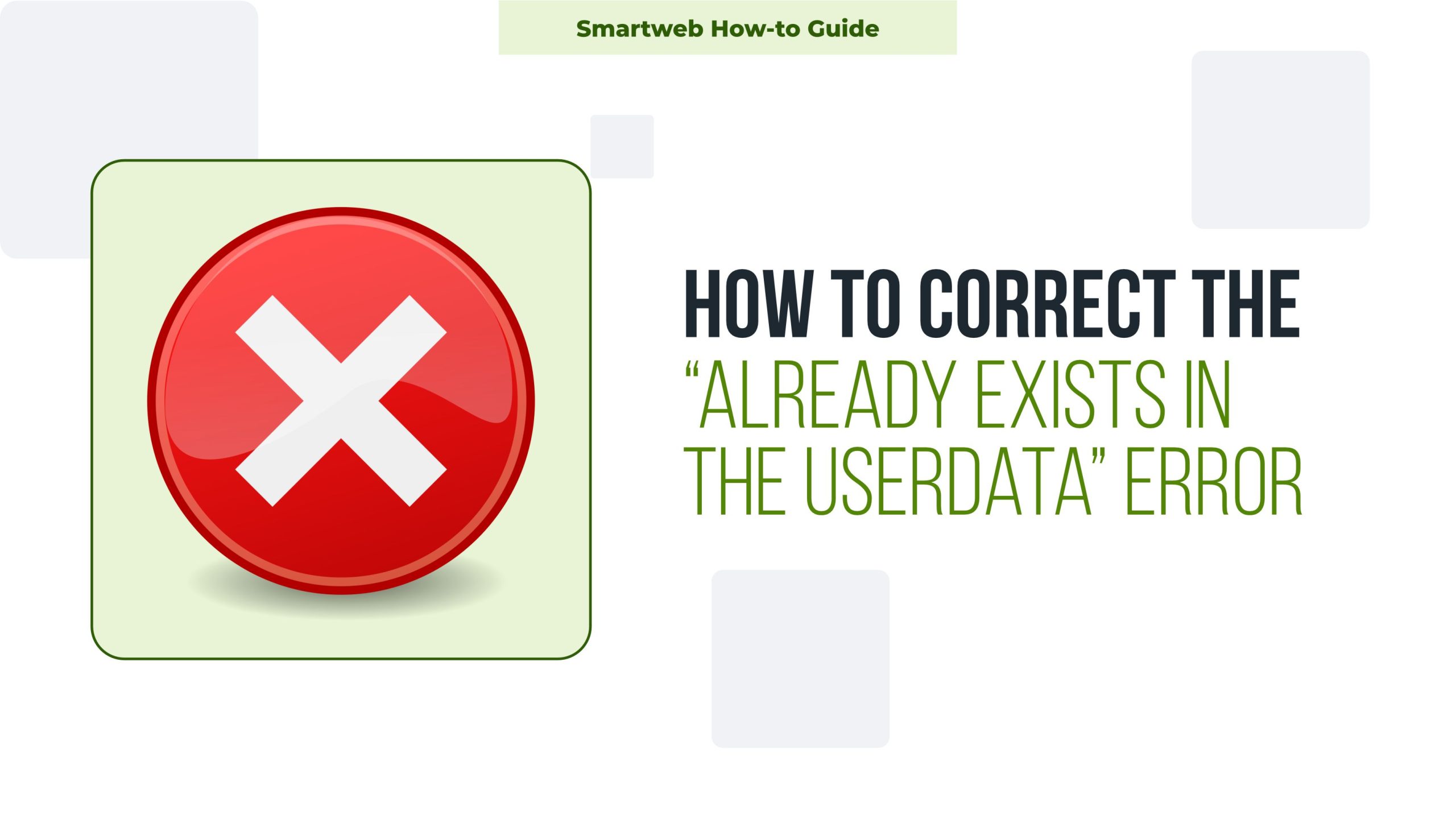
The “already exists in the userdata” error is common on cPanel servers when attempting to create or add a domain, subdomain, or addon domain. This error message means that cPanel recognizes the domain as already existing in the server’s configuration files, even though it may not be actively assigned. Here’s a guide to understanding and resolving this issue.
What Causes the “Already Exists in the Userdata” Error?
This error occurs when a domain or subdomain entry is found in the userdata files of your cPanel account. It typically happens when:
The domain was previously added and not fully removed.
Manual changes to server files left remnants of the domain in configuration files.
Server migrations or misconfigurations caused duplicate entries.
Unsuccessful or interrupted deletion processes left traces of the domain.
To correct the error, you’ll need to locate and remove any entries in cPanel’s configuration files that reference the domain.
Methods to Fix the “Already Exists in the Userdata” Error
1. Use WHM (WebHost Manager) to Remove Domain Entries (For Admins)
If you have WHM access (typically for server administrators), this method allows you to remove the domain at the root level.
Log in to WHM:
Use your WHM login credentials to access the admin panel.
Navigate to List Accounts:
Go to Account Information > List Accounts. Search for the account where the domain is located.
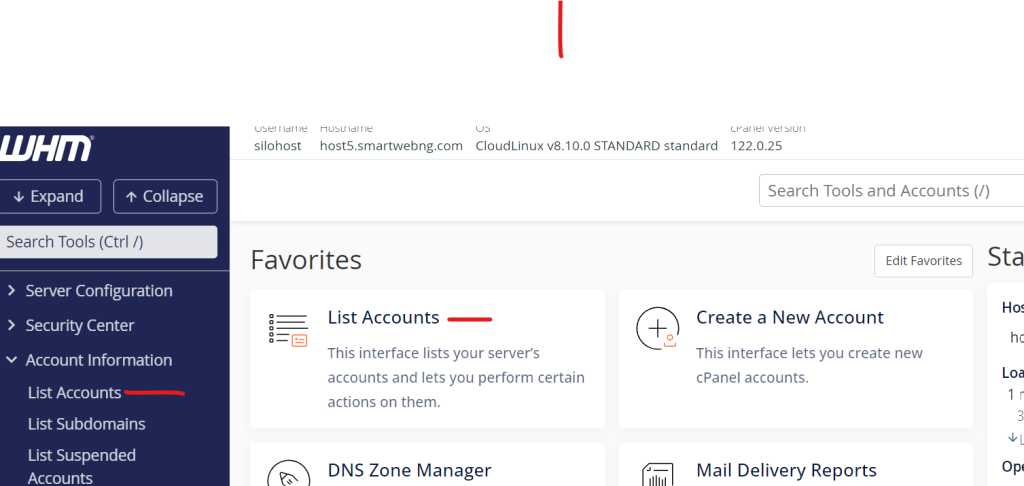
3. Go to Modify Account:
Click on the + icon next to the user’s account and select Modify Account. Look for the domain in question under Primary Domain or Addon Domains.
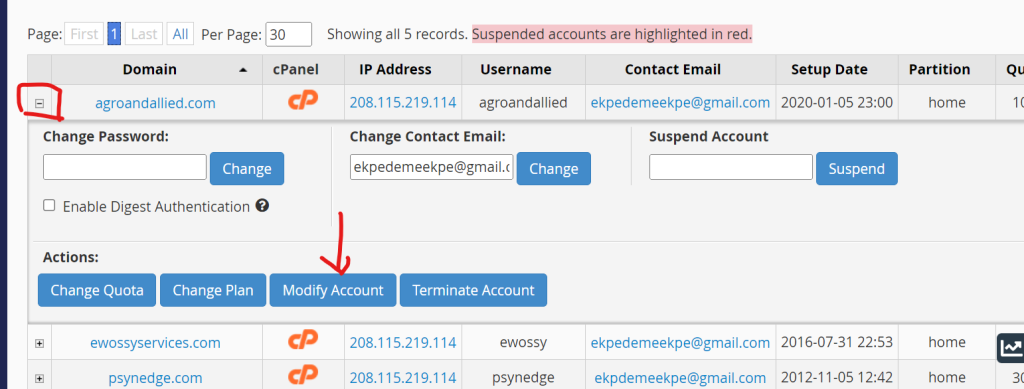
4. Terminate the Domain:
If the domain is listed under an addon or parked domain, you can remove it from here.
Warning: Be cautious with this method, as terminating a domain can delete data associated with it.
2. Manually Remove Domain Entries from the Server Files (Advanced)
If you don’t have WHM access, you can use SSH to locate and remove entries. This method requires root or file manager access to server configuration files.
Access the Server via SSH or File Manager:
Connect to your server using an SSH client or go to the File Manager in cPanel if SSH is unavailable.
Navigate to the userdata Directory:
Go to /var/cpanel/userdata/USERNAME/ (replace USERNAME with your actual cPanel username).
Locate Domain Configuration Files:
Look for files that mention the domain name. These files are usually named after the domain or may appear as addon, main, or sub.
Remove or Edit Domain Configuration Files:
Delete or modify any files containing references to the domain. Be cautious not to delete files unrelated to the domain in question.
Rebuild Apache Configuration:
After making changes, you need to rebuild the Apache configuration for the changes to take effect.
Run the following command to rebuild Apache (for root SSH access):

6. Restart Apache:
Restart Apache to apply the changes:

Note: If using File Manager, you may need to request assistance from your hosting provider to restart Apache if you lack root access.
3. Clear Domain Cache in DNS Zones
If the error persists, check the DNS Zones as remnants of the domain may still exist.
Log in to WHM (if accessible):
Go to DNS Functions > Delete a DNS Zone.
Find and Delete the DNS Zone:
Search for the domain in question and delete its DNS zone if it exists.
Recreate or Re-add the Domain:
After clearing the DNS entry, try adding the domain again in cPanel.
4. Remove Domain via cPanel (User Level)
If you don’t have access to WHM or SSH, try this method in cPanel.
Go to Domains Section:
In cPanel, go to Domains > Addon Domains or Domains > Aliases.
Remove the Domain Entry:
If the domain appears, try deleting it from this list. Afterward, you may be able to add it again without errors.
5. Contact Your Hosting Provider
If you don’t have root or WHM access, and none of the above methods work, reach out to your hosting provider’s support team. Inform them of the “already exists in the userdata” error and request that they remove any remnants of the domain from the server files.
Preventing the “Already Exists in the Userdata” Error in the Future
Always Fully Remove Domains: When removing domains, allow the process to complete fully. Avoid refreshing or closing the window.
Avoid Manual Configurations: Try not to edit server files manually unless necessary, as this can lead to inconsistencies.
Use the Latest cPanel Version: Ensure your cPanel is up-to-date, as updates may reduce such configuration errors.
Backup Configuration Files: Before making changes to configuration files, create a backup to restore them if needed.
The “already exists in the userdata” error occurs when cPanel detects lingering entries for a domain in its configuration files. This error can be fixed by:
Removing domain entries via WHM or SSH,
Checking and clearing DNS zones,
Using the cPanel interface where possible,
Or contacting the hosting provider for assistance.
Following these methods should help you successfully clear out old entries and add the domain without issues.
