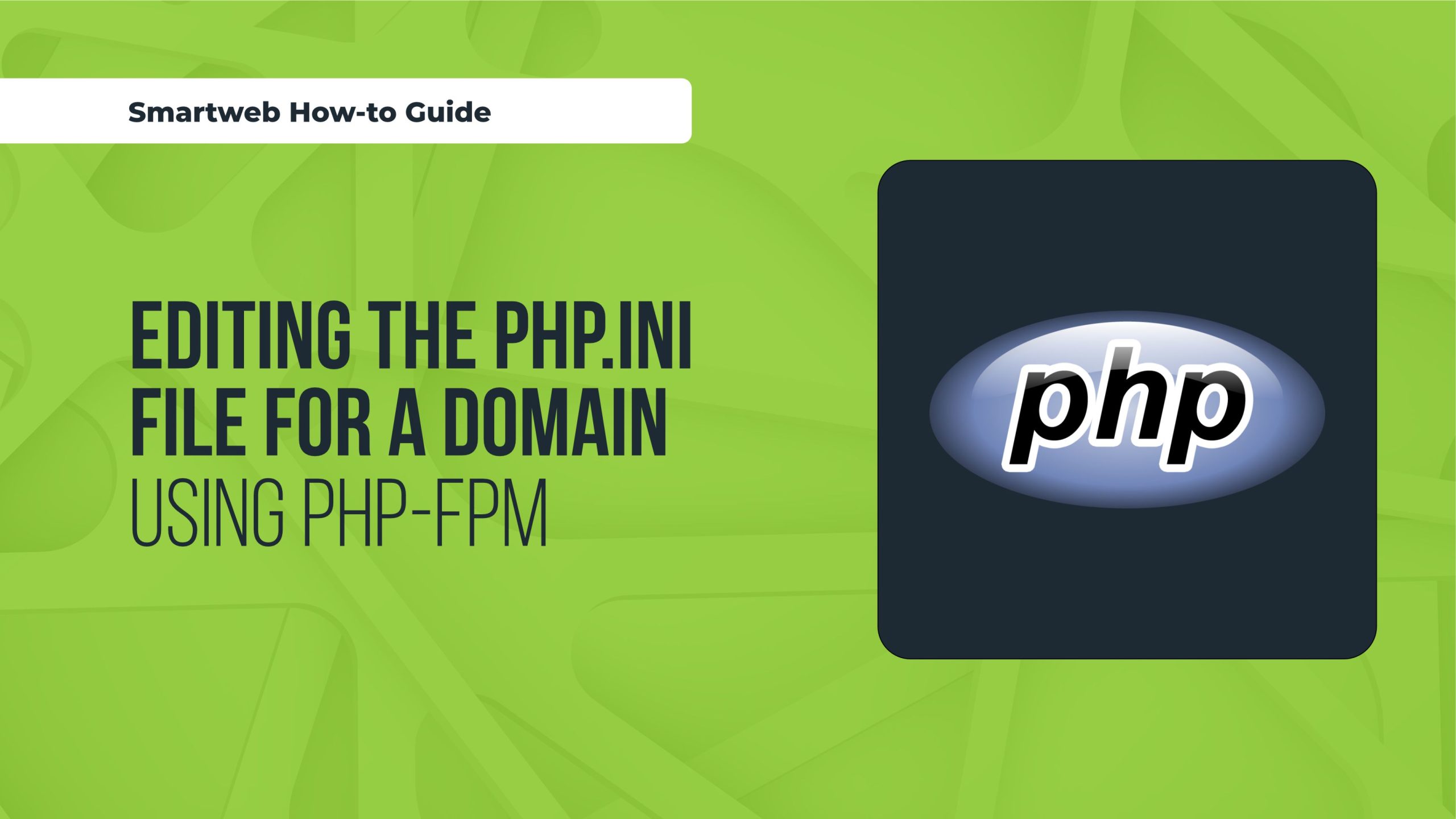
Editing the php.ini file for a domain using PHP-FPM (PHP FastCGI Process Manager) involves several steps, including locating the correct php.ini file, making the necessary changes, and ensuring that PHP-FPM recognizes and applies these changes. This guide provides a comprehensive overview of the process.
Understanding PHP-FPM
PHP-FPM is an alternative PHP FastCGI implementation with additional features for handling heavy-loaded websites. It allows multiple PHP versions to run simultaneously, and configurations can be tailored for each domain or pool.
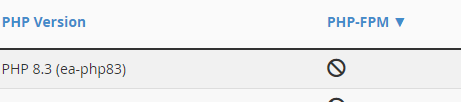
Steps to Edit the php.ini File for a Domain Using PHP-FPM
- Identify the Correct php.ini File
By default, PHP-FPM uses a global php.ini file, typically located at
/etc/php/{version}/fpm/php.ini. However, it’s common to have different configurations for different domains or pools.
- Locate the Pool Configuration File:
Pool configuration files are usually found in the /etc/php/{version}/fpm/pool.d/ directory, with filenames ending in .conf. For example, example.com.conf.
/etc/php/7.4/fpm/pool.d/example.com.conf
- Check for Pool-Specific php.ini:
Sometimes, a pool-specific php.ini file is included within the pool configuration. Look for directives like php_admin_value or php_admin_flag in the pool configuration file to identify custom settings for that domain.
- Editing the php.ini File
To modify PHP settings for a specific domain:
- Open the Pool Configuration File:
Use a text editor to open the pool configuration file for your domain. For example, using nano:
sudo nano /etc/php/7.4/fpm/pool.d/example.com.conf
- Add/Modify php.ini Settings:
Add or modify the php_admin_value and php_admin_flag directives to set PHP configuration values specific to this pool. For example:
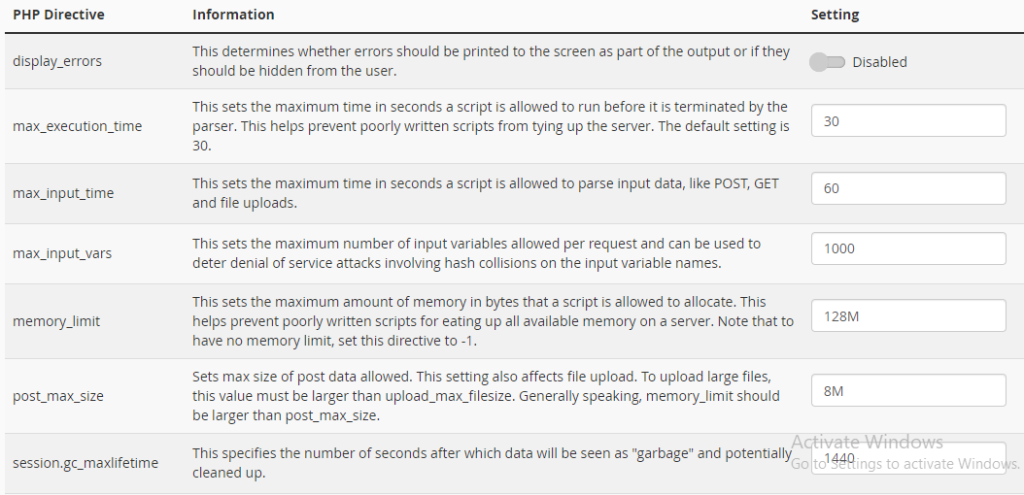
ini
[example.com]
user = www-data
group = www-data
listen = /run/php/php7.4-fpm-example.com.sock
php_admin_value[upload_max_filesize] = 50M
php_admin_value[post_max_size] = 55M
php_admin_flag[display_errors] = off
php_admin_value[memory_limit] = 128M
In this example:
– upload_max_filesize is set to 50M.
– post_max_size is set to 55M.
– display_errors is turned off.
– memory_limit is set to 128M.
- Save and Close the File:
Save the changes and close the text editor. In nano, you can save by pressing Ctrl + O, then exit by pressing Ctrl + X.
- Reload PHP-FPM
After editing the php.ini settings, you need to reload PHP-FPM to apply the changes.
- Reload PHP-FPM Service:
sudo systemctl reload php7.4-fpm
This command reloads the PHP-FPM service, applying the new configuration without dropping active connections.
- Verify the Changes
To ensure that the new settings have been applied correctly:
- Create a PHP Info File:
Create a phpinfo.php file in the root directory of the domain (e.g., /var/www/example.com/public_html/phpinfo.php):
php
<?php
phpinfo();
?>
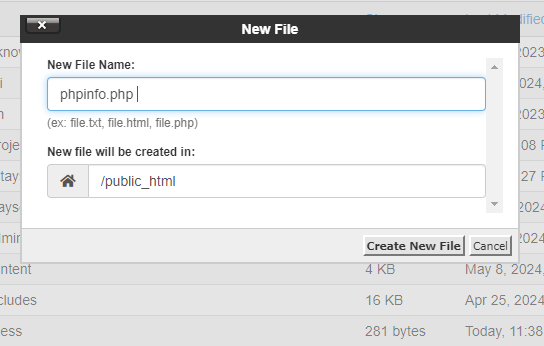
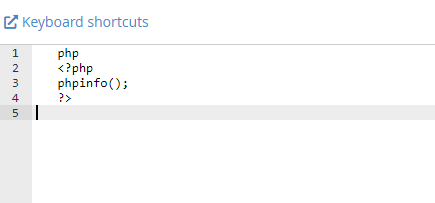
- Access the PHP Info File:
Open a web browser and navigate to http://example.com/phpinfo.php. This file displays all the PHP settings currently in effect. Look for the specific settings you changed to verify they are correctly applied.
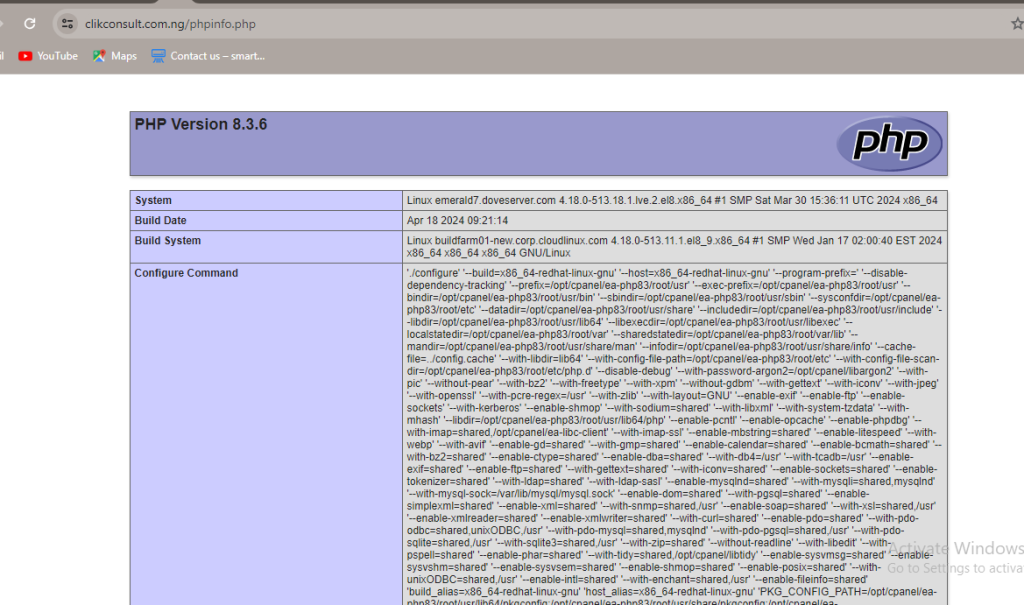
- Delete the PHP Info File:
For security reasons, delete the phpinfo.php file after verification:
rm /var/www/example.com/public_html/phpinfo.php
Additional Considerations
Custom php.ini Files for Specific Directories
If you need to apply specific PHP settings to a subdirectory within a domain, you can use .user.ini files. These files allow per-directory PHP configuration overrides.
- Create a .user.ini File:
Create a .user.ini file in the desired directory:
ini
upload_max_filesize = 20M
post_max_size = 25M
- Ensure PHP Reads .user.ini Files:
PHP-FPM must be configured to read .user.ini files. This is typically enabled by default but can be verified in the main php.ini file:
ini
user_ini.filename = “.user.ini”
user_ini.cache_ttl = 300
Security and Best Practices
– Backup Configuration Files: Always backup configuration files before making changes.
– Restrict File Permissions: Ensure that configuration files have appropriate permissions to prevent unauthorized access or modification.
– Monitor Logs: Regularly monitor PHP-FPM and web server logs to detect any issues or suspicious activities.
By following these steps, you can effectively edit the php.ini file for a domain using PHP-FPM, ensuring that each domain has tailored PHP settings that meet its specific requirements. Proper configuration and regular monitoring are key to maintaining a secure and efficient web environment.
