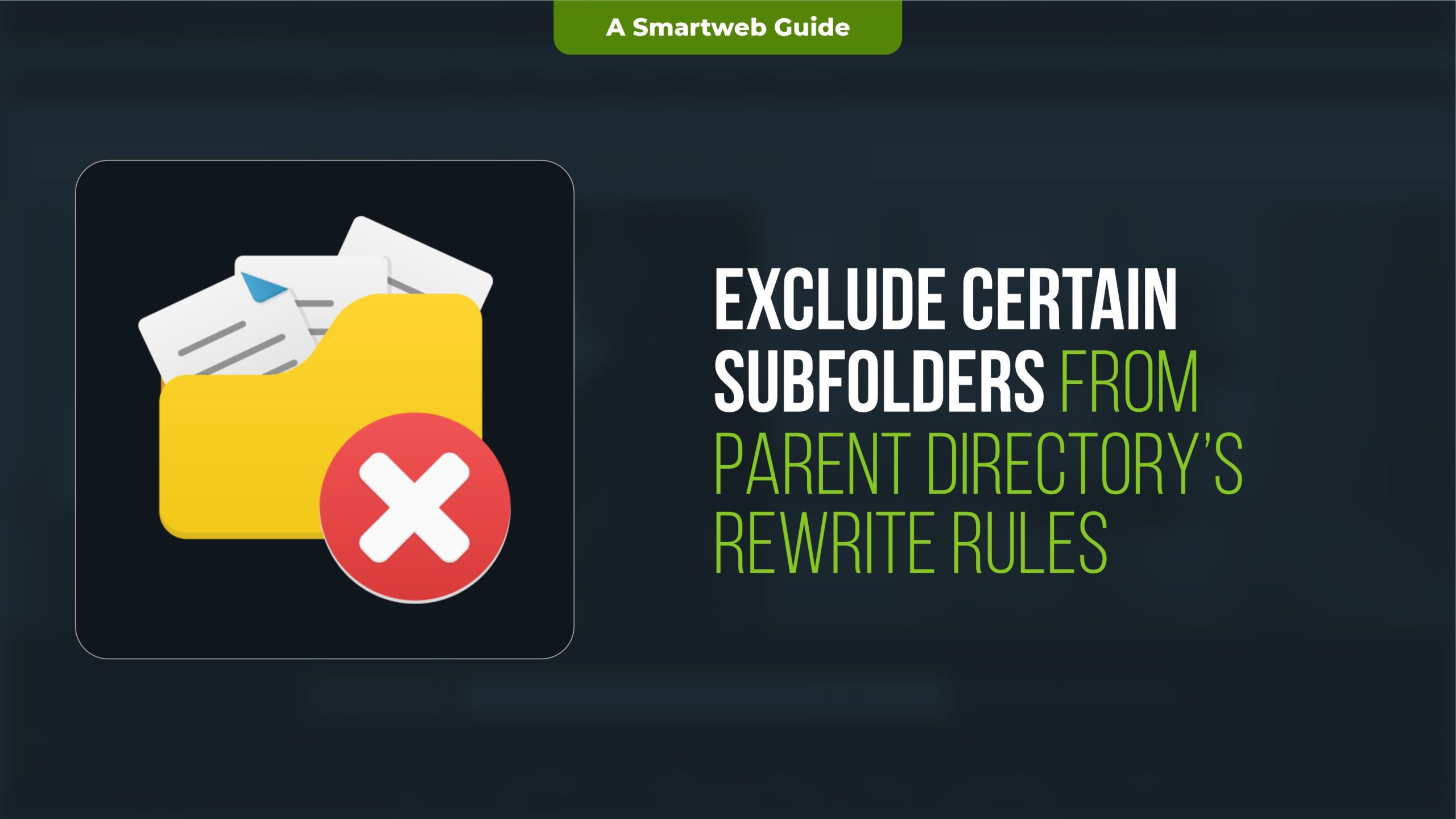
When working with Apache’s mod_rewrite module, there are scenarios where you want to apply specific rewrite rules to your main website directory, but exclude certain subfolders from inheriting these rules. This is common in web development, where different sections of a website might need different URL handling.
In this guide, we will walk through how to configure an .htaccess file to exclude certain subfolders from the parent directory’s rewrite rules.
Why You Might Need to Exclude Subfolders from Rewrite Rules
Rewrite rules are commonly used to:
MakeURLsmoreuser-friendly(e.g.,converting example.com/index.php?page=about to example.com/about).
Redirect or block specific URLs.
Handle different URL structures for different parts of your website.
However, not every part of your website might need the same rules. For example, your main website might use clean URLs while a subfolder (e.g., /blog or /admin) might need its own set of rules or be excluded from any rewrite rules altogether.
Step-by-Step Guide
Step 1: Identify Your Apache Rewrite Rule Setup
Rewrite rules are typically defined in an .htaccess file in the root directory of your website. This file tells Apache how to handle requests for different URLs. For example, here is a simple rule in the parent directory that rewrites all requests to an index.php file:
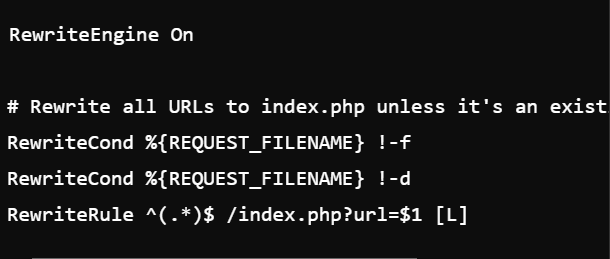
This rule catches all requests and rewrites them to index.php, except when the request points to an existing file (-f) or directory (-d).
If you have subfolders like /admin, /blog, or /uploads that you don’t want to be affected by these rewrite rules, you need to exclude them.
Step 2: Add Rewrite Conditions to Exclude Specific Subfolders
To exclude certain subfolders from being affected by the parent directory’s rewrite rules, you need to add a condition to the .htaccess file that tells Apache to skip over those directories.
Let’s say you want to exclude the /blog and /admin subfolders from your main directory rewrite rules. You can do this by modifying your .htaccess file as follows:
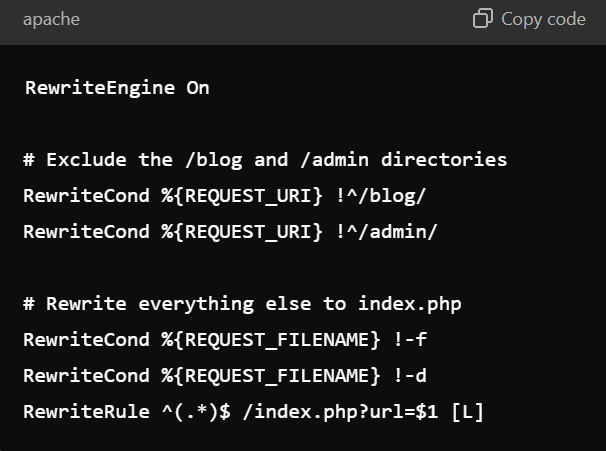
Explanation:
RewriteCond %{REQUEST_URI} !^/blog/: This tells Apache to skip the rewrite rule for any request that starts with /blog.
RewriteCond %{REQUEST_URI} !^/admin/: This condition excludes /admin from being rewritten.
RewriteCond %{REQUEST_FILENAME} !-f and RewriteCond %{REQUEST_FILENAME} !-d: These conditions ensure that existing files and directories are not rewritten.
RewriteRule: This applies the rewrite rule for everything that isn’t excluded by the conditions.
Step 3: Create Separate Rules for the Excluded Subfolders (Optional)
If you need custom rewrite rules for the excluded subfolders (/blog, /admin, etc.), you can create separate .htaccess files within those directories. For example, if you want the /blog folder to have its own set of rules, you can create a .htaccess file in the /blog directory like this:
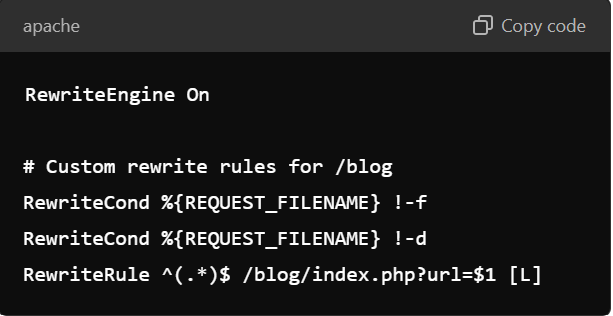
This way, URLs within /blog will follow these new rewrite rules instead of the parent directory’s rules.
Step 4: Exclude Multiple Subfolders with Regular Expressions (Advanced)
If you want to exclude multiple subfolders, instead of writing separate RewriteCond statements for each, you can use a regular expression to match multiple directories in one condition.
For example, to exclude /blog, /admin, and /uploads, you can modify your .htaccess like this:
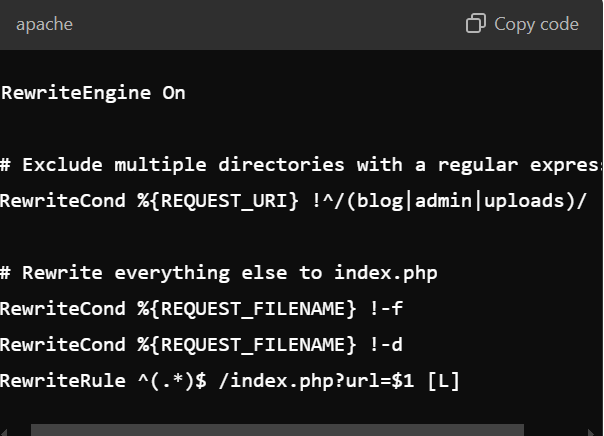
Here, the RewriteCond %{REQUEST_URI} !^/(blog|admin|uploads)/ condition uses a regular expression to match any request that starts with /blog, /admin, or /uploads, and prevents them from being rewritten.
Step 5: Test Your Rewrite Rules
After updating your .htaccess file, it’s essential to test that the rewrite rules are functioning as expected.
Test URLs within the excluded subfolders (e.g., example.com/blog/) to ensure they are not being rewritten.
Test other URLs (e.g., example.com/about) to ensure the parent directory’s rewrite rules are still being applied properly.
If something isn’t working as expected, check your server’s error logs for clues, and make sure Apache’s mod_rewrite module is enabled.
Step 6: Clear Cache (If Applicable)
If you’re using a CDN or browser caching, make sure to clear the cache after making changes to the .htaccess file, as cached content might prevent the new rules from applying.
Additional Considerations
Permissions: Ensure that your .htaccess file and the directories have the correct permissions for Apache to read and execute the rules.
Backup: Always make a backup of your .htaccess file before making any changes, so you can quickly revert if something goes wrong.
Inheritance of Rules: Be mindful that if an .htaccess file is placed in a subdirectory, it will inherit the rules from the parent directory unless you specifically exclude or override those rules.
Error Handling: Consider adding a custom error page to handle any issues caused by misconfigurations or incorrect URL rewrites.
Excluding subfolders from the parent directory’s rewrite rules in Apache can be done easily by using conditional rewrite rules in your .htaccess file. By specifying which directories should be excluded, you can control how different sections of your website are handled by Apache, ensuring that only the appropriate rewrite rules apply to each part of your site.
This method provides flexibility for large websites with multiple sections, enabling different URL handling mechanisms for various directories while maintaining consistent behavior for the rest of the site.
