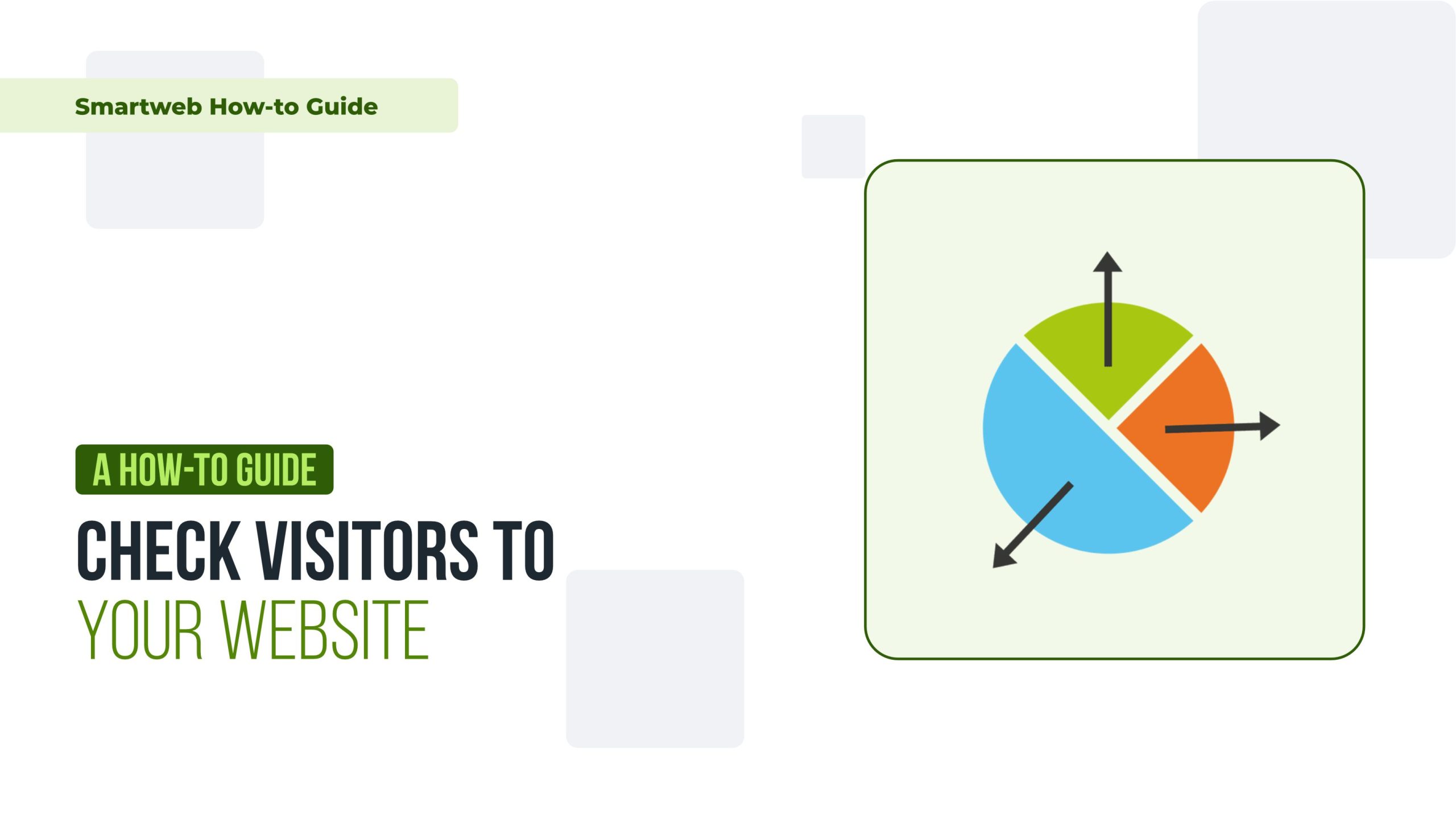
Understanding your website’s traffic is crucial for optimizing content, improving user experience, and driving growth. There are several tools and methods available for checking website visitors. This guide covers the most popular and effective ways to track and analyze your website traffic.
1. Using Google Analytics
Google Analytics is one of the most powerful and widely-used tools for tracking website visitors. It provides detailed insights into visitor demographics, behavior, acquisition channels, and more.
Step-by-Step Setup:
Create a Google Analytics Account:
Go to Google Analytics and sign in with your Google account.
Click on “Start for free” and follow the prompts to set up your account.
Set Up a Property:
After creating your account, set up a new property for your website.
Enter your website’s name, URL, and industry category, then select the appropriate reporting time zone.
Install the Tracking Code:
Google Analytics will provide a tracking code.
Copy this code and paste it into the <head> section of your website’s HTML or use a plugin if you’re using a CMS like WordPress.
Verify the Installation:
Use the Google Tag Assistant Chrome extension to verify that the tracking code is working correctly.
You can also check the “Real-Time” section in Google Analytics to see if your website is receiving data.
Using Google Analytics:
Real-Time Reports:
See active users on your site right now.
Monitor traffic sources, locations, and active pages in real-time.
Audience Reports:
Understand visitor demographics, interests, and geographic locations.
Analyze returning vs. new visitors and their behavior.
Acquisition Reports:
Discover how visitors find your site (e.g., search engines, social media, direct visits).
Compare the performance of different traffic sources.
Behavior Reports:
Analyze which pages are most visited and how users navigate your site.
Identify pages with high bounce rates or low engagement.
2.Using Cpanel Awstats
If your website is hosted on a server with cPanel, you can use Awstats, a built-in analytics tool, to track visitors.
Step-by-Step Setup:
Log in to cPanel:
Access your cPanel account through your hosting provider.
Find Awstats:
Navigate to the “Metrics” section and click on “Awstats”.
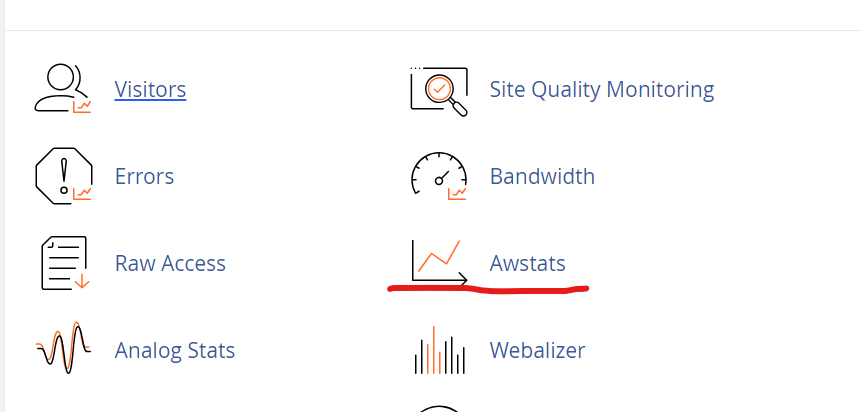
Select Your Domain:
Choose the domain you want to analyze from the list.
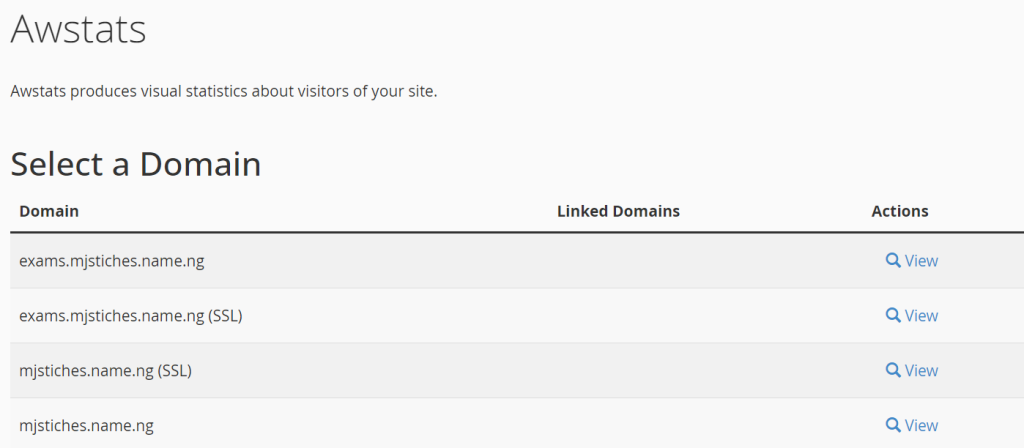
Using Awstats:
Monthly Statistics:
View detailed monthly statistics on unique visitors, visits, pages, hits, and bandwidth.
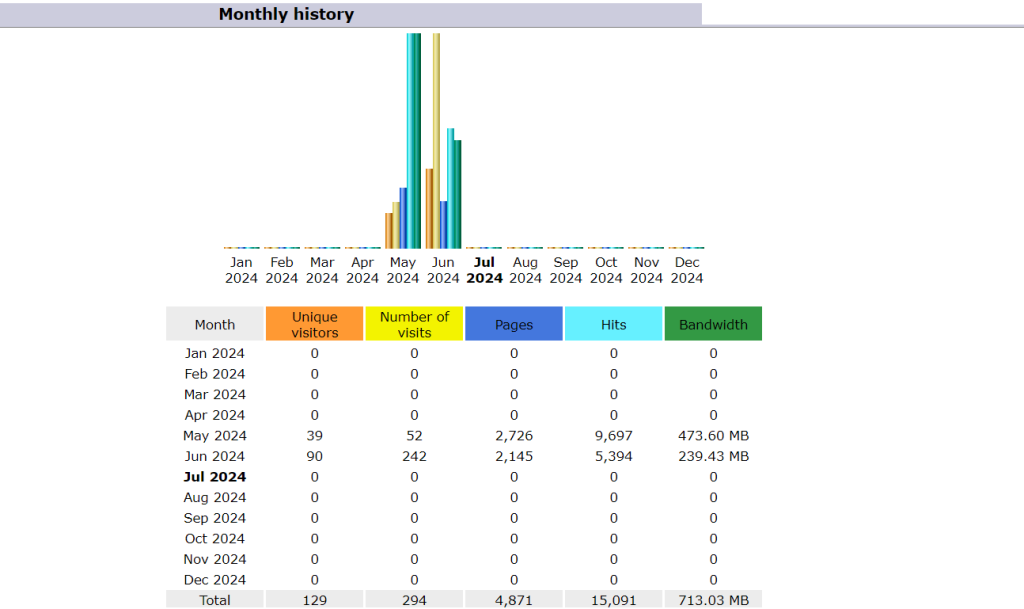
Traffic Sources:
Identify how visitors are finding your site, including search engines, direct access, and referring sites.
Visitor Information:
Get insights into visitor IPs, countries, operating systems, and browsers.
3. Using wordpress plugin.
If you are using WordPress, there are several plugins available that make it easy to track visitors directly from your dashboard.
Popular Plugins:
MonsterInsights:
Install and activate the MonsterInsights plugin from the WordPress plugin repository.
Connect it to your Google Analytics account for seamless integration.
Jetpack:
Install and activate Jetpack from the WordPress plugin repository.
Connect it to your WordPress.com account to start tracking visitors.
WP Statistics:
Install and activate WP Statistics from the WordPress plugin repository.
Configure the settings to start tracking visits, search queries, and more.
Using Plugins:
Dashboard Reports:
View visitor statistics directly in your WordPress dashboard.
Analyze data such as page views, session duration, and popular pages.
4. Using Server logs
For advanced users, analyzing raw server logs can provide detailed information about website visitors.
Accessing Server Logs:
Log in to cPanel:
Access your cPanel account through your hosting provider.
Find Raw Access Logs:
Navigate to the “Metrics” section and click on “Raw Access”.
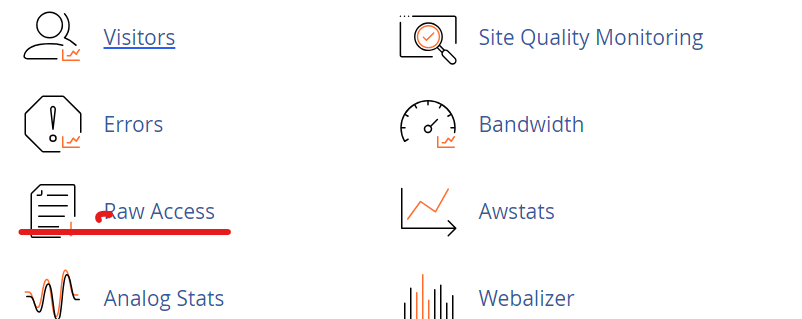
3. Download and Analyze Logs:
Download the raw access logs for your domain.
Use log analysis tools like GoAccess or AWStats for detailed insights.
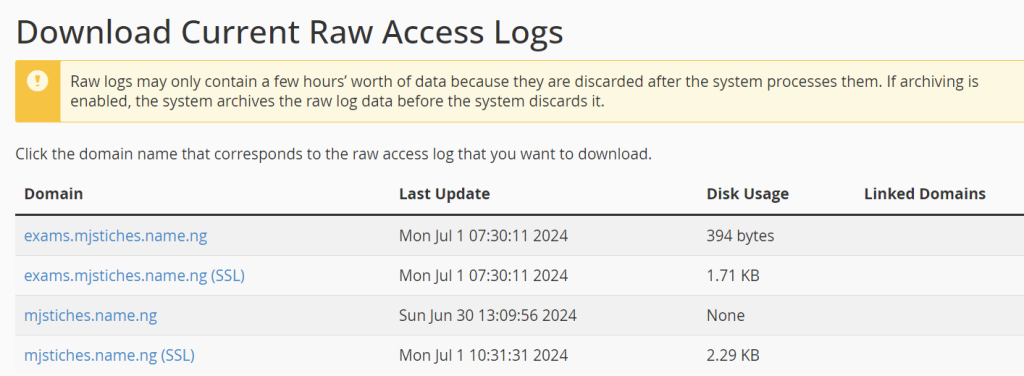
5. Using external tool
There are also various external tools and services that can help you track website visitors.
StatCounter:
Sign up for a free account at StatCounter.
Install the tracking code on your website to start collecting visitor data.
Clicky:
Sign up for an account at Clicky.
Install the tracking code on your website for real-time analytics.
Tracking visitors to your website is essential for understanding your audience, improving your content, and optimizing your site’s performance. Whether you use Google Analytics, cPanel tools, WordPress plugins, server logs, or external tools, each method offers unique insights and benefits. Choose the tools that best fit your needs and start analyzing your website traffic to make informed decisions.
Note: Always ensure you comply with privacy laws and regulations, such as GDPR, when collecting and analyzing visitor data.
