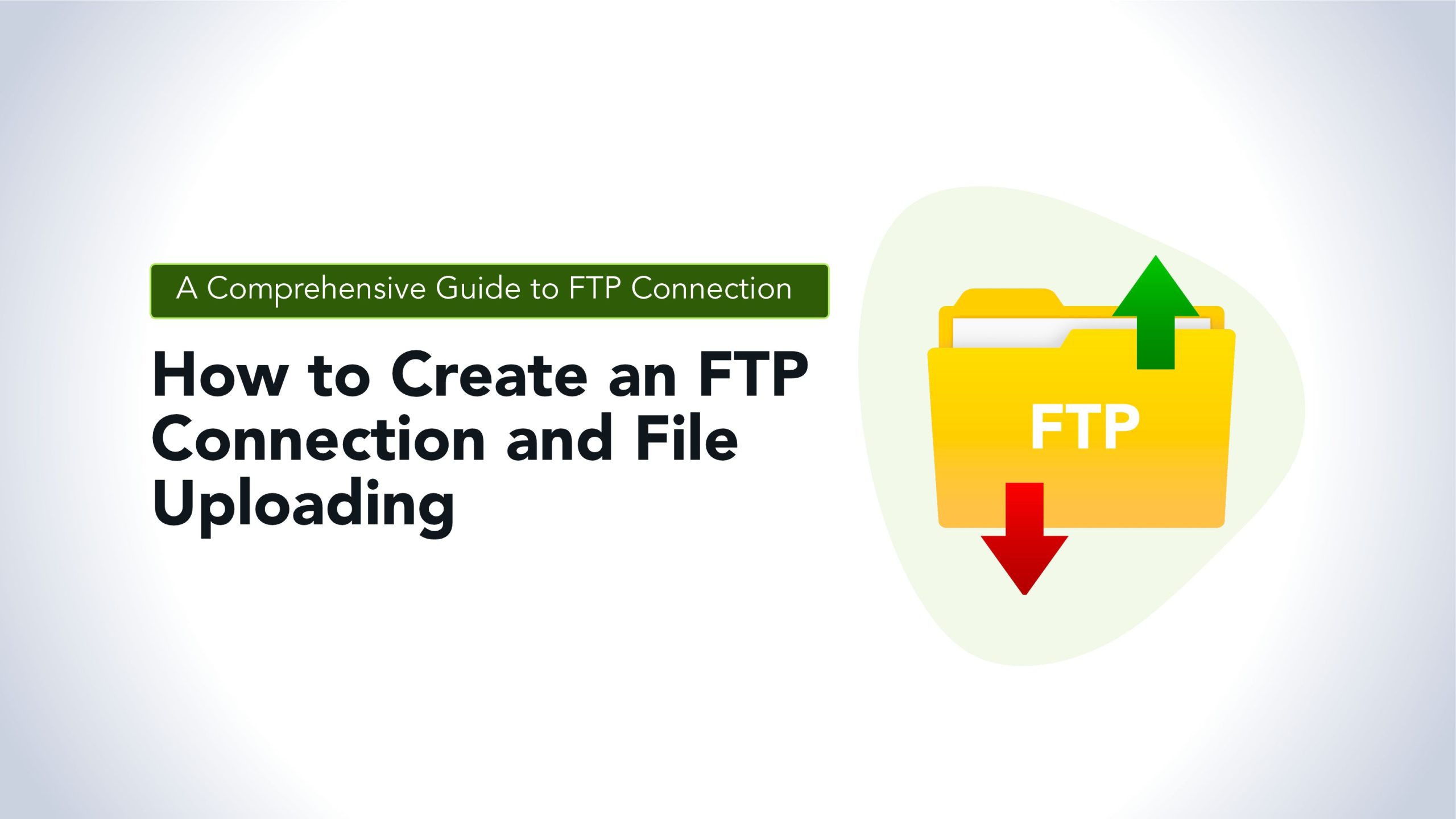
File Transfer Protocol (FTP) remains a cornerstone of data exchange on the internet, providing a straightforward method for transferring files between computers. This guide will walk you through the process of setting up an FTP connection and uploading files to a server.
How to Create an FTP Account: Step-by-Step Guide
- Choose an FTP Server:
– Determine whether you’ will be using a self-hosted FTP server or a third-party service. Options include FileZilla Server, vsftpd (for Unix-based systems), or using a hosting provider’s FTP service.
- Access Server Administration Panel:
– Log in to the administration panel of your chosen FTP server. This typically involves accessing a web-based interface provided by your hosting provider or launching the server software on your own server.
- Navigate to User Management:
– Locate the section or tab within the administration panel that manages users or accounts. This may be labeled “User Management,” “FTP
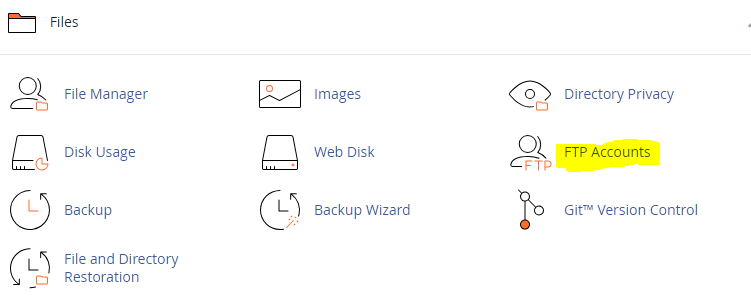
- Add a New User:
– Look for an option to add a new user or account. Click on this option to begin creating a new FTP account.
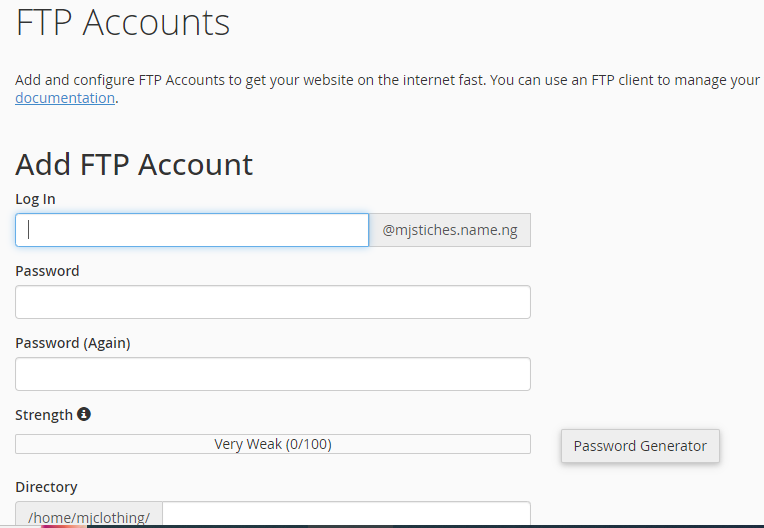
- Enter User Details:
– Provide the required information for the new FTP user, including:
– Username: Choose a unique username for the FTP account.
– Password: Create a strong password to secure the account.
– Home Directory: Specify the directory where the user will have access upon connecting to the FTP server. This can be a specific folder or the root directory.
- Set Permissions:
– Determine the level of access and permissions for the FTP user. Options may include read-only, write-only, or full access to directories and files.
- Configure Additional Settings (Optional):
– Depending on the FTP server software, you may have the option to configure additional settings such as upload/download limits, IP restrictions, or encryption settings. Adjust these settings according to your requirements.
- Save Changes:
– Once you’ve entered all the necessary information and configured settings, save the changes to create the new FTP account.
- Test the Account:
– Use an FTP client such as FileZilla or WinSCP to connect to the FTP server using the newly created account credentials. Verify that you can successfully log in and access the designated directory.
- Understanding FTP:
– FTP is a standard network protocol used for transferring files from one host to another over a TCP-based network.
– It operates on two channels: the command channel for sending commands and receiving responses, and the data channel for transferring files.
- Setting Up an FTP Server:
– Choose between setting up your own FTP server or using a third-party service.
– Popular FTP server software includes FileZilla Server, vsftpd (for Unix-based systems), and Microsoft FTP Server (for Windows).
- Connecting to an FTP Server:
– Use FTP client software like FileZilla, WinSCP, or Cyberduck to connect to the FTP server.
– Enter the server address, username, password, and port number (usually 21)
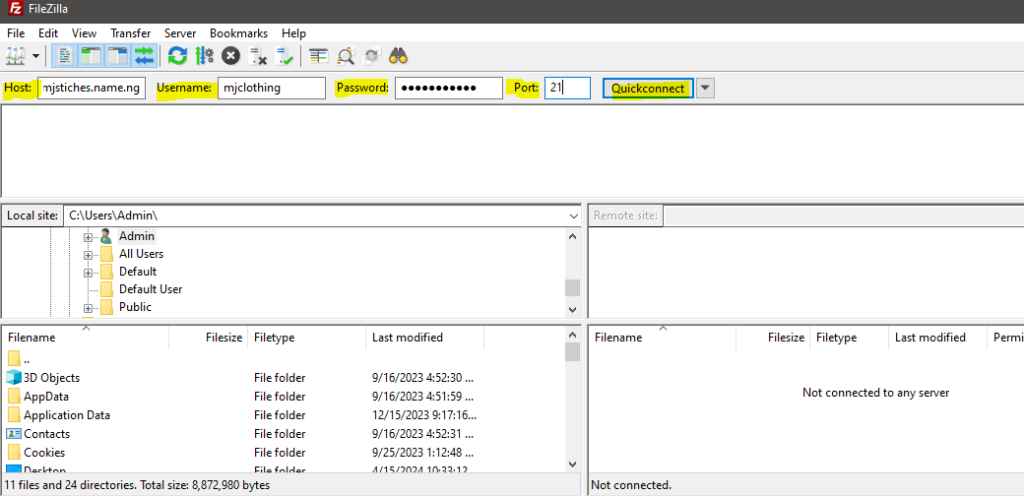
- Uploading Files:
– Navigate to the directory on your local machine where the files are located.
– Connect to the FTP server using your FTP client.
– Navigate to the directory on the server where you want to upload the files.
– Select the files on your local machine and drag them to the server’s directory in the FTP client interface.
- Best Practices for File Uploading:
– Check file permissions on the server to ensure proper access.
– Encrypt sensitive files before uploading them to protect data during transit.
– Avoid overwriting existing files accidentally by confirming file names and directories.
- Troubleshooting FTP Connection Issues:
– Double-check server credentials, including hostname, username, password, and port number.
– Verify network connectivity and firewall settings to ensure access to the FTP server.
– Check for any server-side restrictions or maintenance that may be affecting the connection.
Creating an FTP account is a fundamental step in facilitating secure file transfers over a network. By following the steps outlined in this guide and configuring the account settings according to your needs, you can create FTP accounts efficiently and enable seamless file exchange for yourself or your organization.
