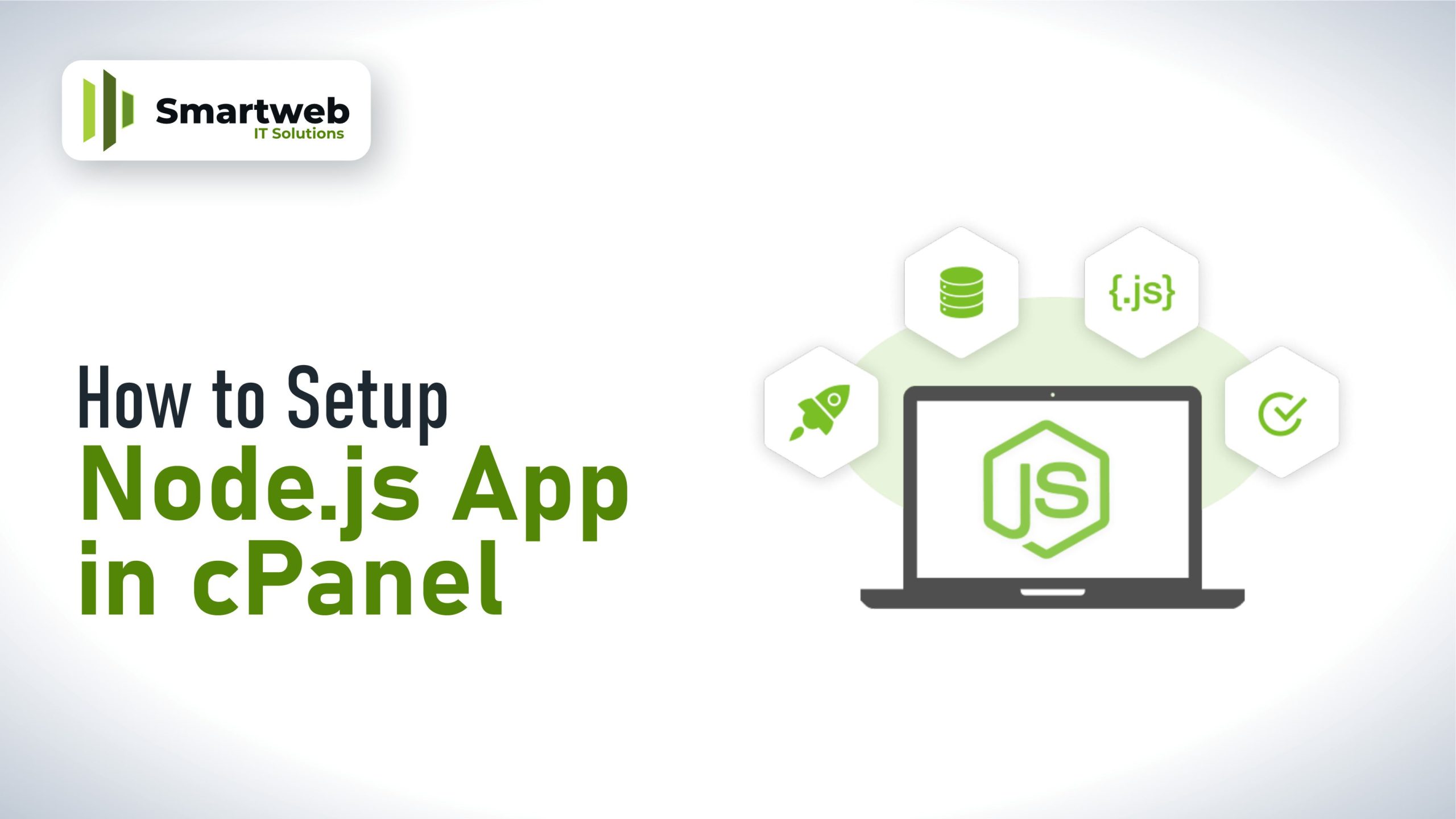
Node.js is a JavaScript runtime built on Chrome’s V8 JavaScript engine. It allows you to run JavaScript code outside of a web browser, on the server-side. Here is how it’s used:
1. Server-Side Development: Node.js is commonly used to build web servers and backend services. It provides a non-blocking, event-driven architecture, making it efficient for handling a large number of connections.
2. API Development: Many developers use Node.js to create APIs (Application Programming Interfaces) for web and mobile applications. Its lightweight and fast nature makes it well-suited for building scalable APIs.
3. Real-time Applications: Node.js is ideal for building real-time applications like chat apps, online gaming platforms, or collaboration tools. Its event-driven architecture and WebSocket support enable real-time communication between clients and servers.
4. Microservices: Node.js is often chosen for building microservices architectures due to its lightweight nature and ability to handle concurrent requests efficiently.
5. Command Line Tools: Node.js can be used to create command-line tools and scripts, automating tasks or performing system administration tasks.
6. Full-Stack JavaScript: With Node.js, developers can use JavaScript both on the frontend and backend, enabling full-stack development with a single programming language, which can streamline development and maintenance processes.
To set up a Node.js app on Cpanel, you will typically follow these steps:
1. Access Cpanel: Log in to your cPanel account.
2. Locate Node.js: Look for the Node.js under the software segment
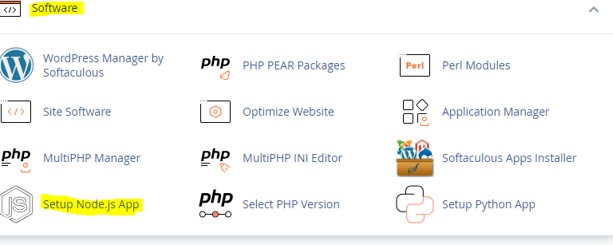
3. Create an App: Click on “Create Application” You will need to specify details like Node.js version, application root (where your Node.js app is located), and application URL.
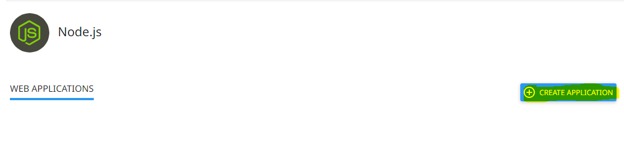
4. Configure Settings: Adjust any settings like environment variables or startup file if needed. Ensure your app’s entry point file (usually index.js or app.js) is specified.
5. Install Node.js: To install a Node.js application, you typically follow these steps:
Download the application code: Obtain the source code for the Node.js application you want to install. This might involve cloning a Git repository or downloading a zip file from a website.
Navigate to the application directory: Open a terminal or command prompt and navigate to the directory where you downloaded the application code.
Install dependencies: Run npm install or yarn install (if you are using Yarn) in the application directory. This command installs the dependencies listed in the package.json file.
Configure the application: Some applications require configuration files or environment variables to run properly. Refer to the application’s documentation for specific instructions.
Start the application: Once the dependencies are installed and any necessary configurations are made, you can start the application by running npm start or node <your_application_file.js>.
5. Access the application: Open a web browser and navigate to the URL provided by the application or to localhost if the application is running locally.
6. Test: Visit the specified URL for your Node.js app to ensure it’s running correctly.
Overall, Node.js is a versatile platform that has gained popularity for its performance, scalability, and flexibility in building various types of applications.
