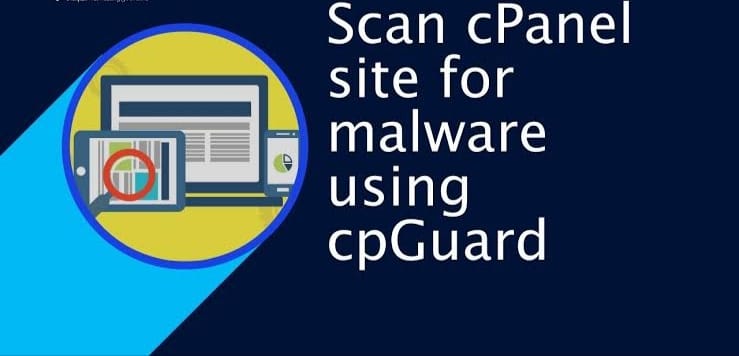
Ensuring the security of your website is paramount in today’s digital landscape. Malware, viruses, and other security threats pose significant risks to your online presence. Fortunately, cPanel, a widely used web hosting control panel, offers robust security tools like the cPGuard Scanner to help you detect and eliminate malware effectively. In this comprehensive guide, we’ll walk you through the process of scanning your cPanel for malware using the cPGuard Scanner.
Understanding cPGuard Scanner:
cPGuard Scanner is a powerful security feature integrated into cPanel, designed specifically to scan for malware, viruses, and suspicious files within your hosting account. This tool employs advanced algorithms and signature-based detection techniques to identify potential security threats.
Steps to Scan cPanel for Malware Using cPGuard Scanner:
Login to cPanel: Access your cPanel account using your credentials.
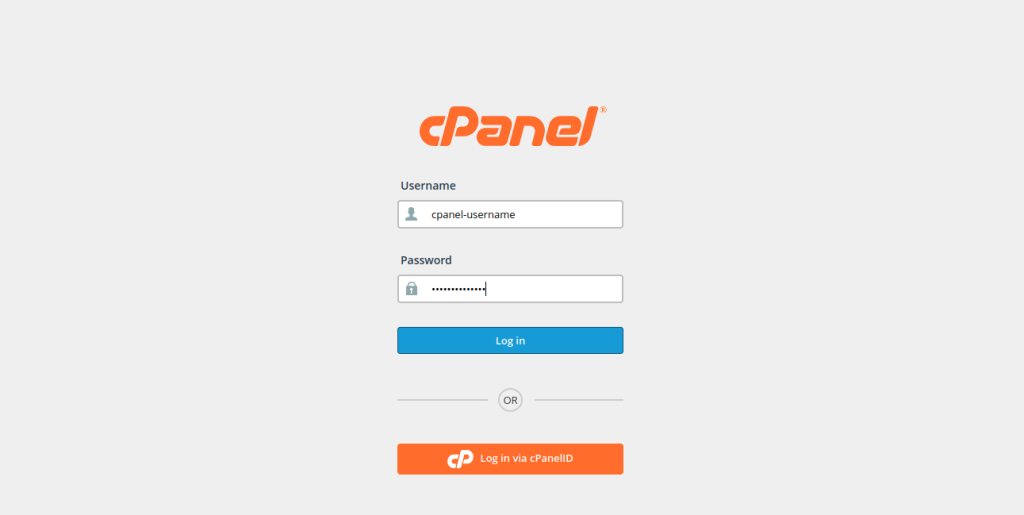
Locate cPGuard Scanner: Look for the cPGuard Scanner icon or section within your cPanel dashboard. It’s typically located in the “Security” or “Advanced” section.
Access cPGuard Scanner: Click on the cPGuard Scanner icon or link to open the scanner interface.
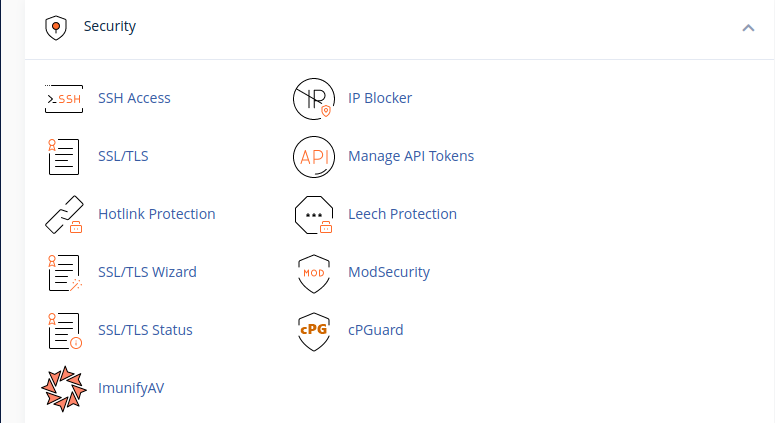
Choose Scan Type: Within the cPGuard Scanner interface, you’ll have various scanning options:
Full Scan: Scans the entire hosting account, including all directories and files.
Quick Scan: Checks commonly infected files and critical directories.
Custom Scan: Allows you to specify particular directories or files for scanning.
Initiate the Scan: Select the desired scan type (e.g., Full Scan or Quick Scan) and click on the “Scan Now” or “Start Scan” button to commence the scanning process.
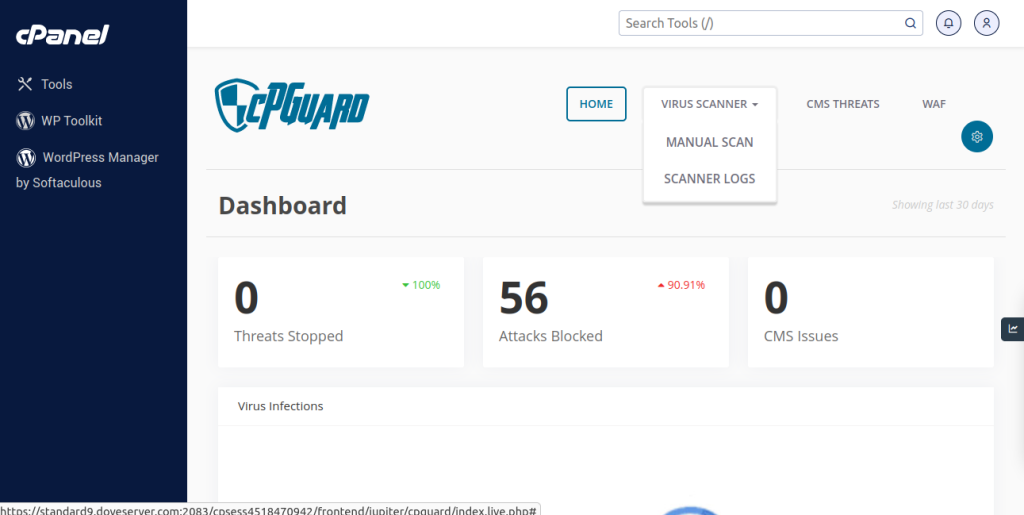
Monitor Scan Progress: The cPGuard Scanner will begin scanning your cPanel account for malware and other security threats. You can monitor the scan’s progress within the scanner interface.
Review Scan Results: Once the scan completes, the cPGuard Scanner will display the results. It will highlight any identified malware, suspicious files, or potential threats along with their locations within your hosting account.
Take Action on Detected Threats: Review the scan results thoroughly and take appropriate action on any identified threats. This may involve quarantining, removing, or cleaning infected files based on the severity of the issue.
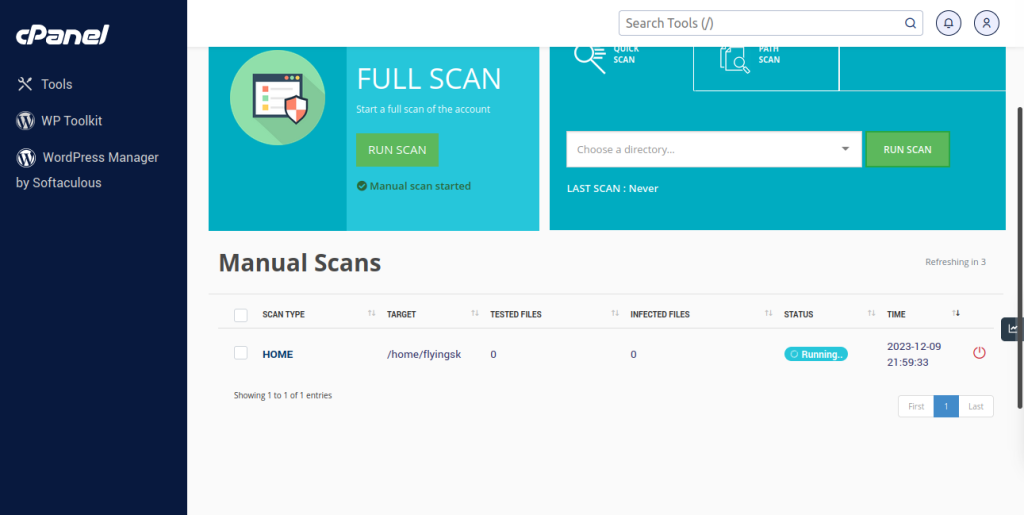
Implement Preventive Measures: Consider implementing additional security measures, such as regular scans, updating applications and plugins, employing strong passwords, and installing security patches, to prevent future malware attacks.
Scanning your cPanel for malware using the cPGuard Scanner is an essential aspect of maintaining a secure and resilient website. Regular scans and proactive security measures play a vital role in safeguarding your online presence from potential threats. By following the steps outlined in this guide and utilizing the powerful features of cPGuard Scanner, you can bolster the security of your website effectively.
Remember, if you’re unsure about performing these actions or require further assistance, don’t hesitate to consult your web hosting provider’s support team or seek guidance from security professionals here to ensure comprehensive protection against malware and other security threats.
