
What is an SSL?
SSL stands for Secure Sockets Layer. It’s a standard technology used to establish an encrypted link between a web server and a browser. This encryption ensures that all data passed between the server and the browser remains private and integral, protecting sensitive information such as passwords, credit card details, and other personal data from potential hackers or malicious actors. SSL is now commonly replaced by its successor, Transport Layer Security (TLS).
Why do I need SSL on my domain name
Having SSL (now TLS) on your domain offers several crucial benefits:
1. Security: SSL/TLS encrypts the data transferred between a user’s browser and your server. This encryption ensures that sensitive information such as login credentials, personal details, and payment information remains protected from eavesdropping and unauthorized access.
2. Trust and Credibility: Websites with SSL/TLS certificates display a padlock icon or “HTTPS” in the address bar, indicating a secure connection. This visible security indicator builds trust with visitors, assuring them that their data is safe on your site.
3. SEO Advantage: Search engines like Google prioritize secure sites in their rankings. Having an SSL/TLS certificate can positively impact your website’s SEO performance, potentially leading to higher search engine rankings and increased visibility.
4. Compliance: With increasing data protection regulations, having SSL/TLS encryption helps your website comply with legal requirements regarding data protection and privacy, such as the GDPR (General Data Protection Regulation).
Steps on how to install lets encrypt SSL
The following steps will guide you with the installation but we recommend you get a license SSL because its more reliable while free SSL last for only 3month.
You can get your license SSL certificate from us via the link
Login to your cpanel and scroll down to security and select SSL/TLS
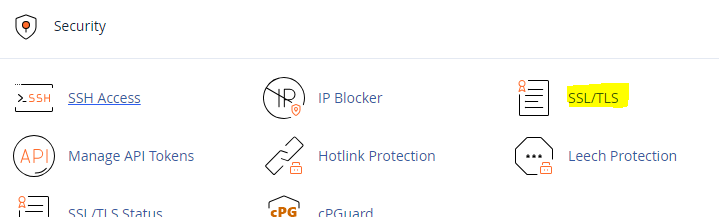
2. Click on manage SSL sites.
3. Once it opens scroll down to select a domain and select the domain to install the ssl.
4. Open a new tab and visit this page.
5. Input your domain and click on create free SSL certificate.
6. On the next page click Manual Verification (DNS)
7. Use this if you cannot verify through a web server or port 80. You will add TXT records to your DNS server.
8. Goto zone editor (from your cpanel)
9. click on manage
10. Select the type as TXT on the zone editor
11. Copy the first record and put it in the zone editor under the NAME!
12. Copy the value on the SSL page and put it in the zone editor under RECORDS!
13. The TTL on the zone editor should be 3600
14. click Add Record
15. Go back to the SSL page if you are given a 2nd record
16. Do it as you did the first
17. Click Download SSL Certificate
18. A page will open with the certificate, private key and Certificate Authority Bundle (CABUNDLE)
19. Copy all you see in the dialogue box of certificate and go to your cpanel and paste it on the space provided for the certificate.
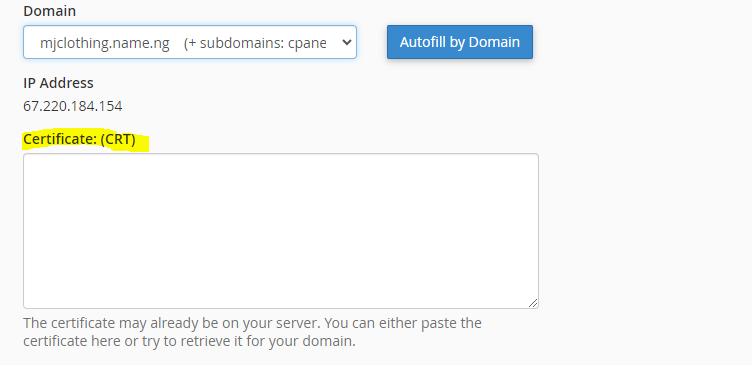
20. Copy all you see in the dialogue box of private key and go to your cpanel and paste it on the space provided for the private key
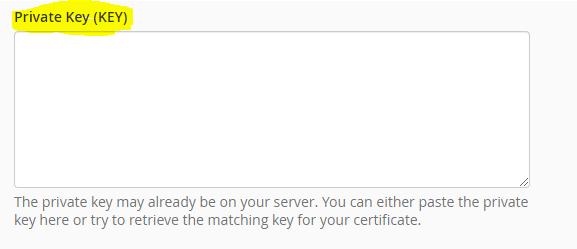
21. Copy all you see in the dialogue box of CABUNDLE and go to your cpanel and paste it on the space provided for the CA BUNDLE
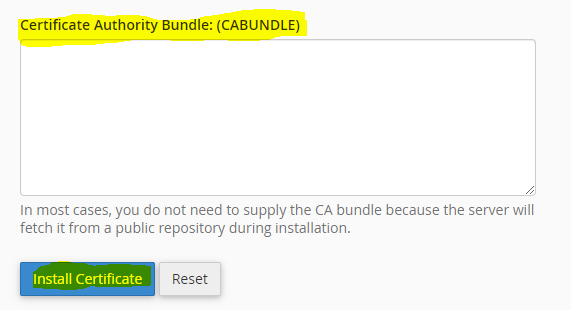
22. After you have pasted all the required of you, scroll down you will see install certificate
23. Once it installs then open your file manager goto public_html to add redirection codes on your .htaccess file.
24. Copy the following redirection code and put in the .htaccess in the public_html of the domain:
RewriteEngine On
RewriteCond %{HTTPS} off
RewriteRule (.*) https://%{HTTP_HOST}%{REQUEST_URI} [R,L]
In summary, SSL/TLS on your domain is essential for security, trustworthiness, better search rankings, and compliance with regulations, all of which are critical for a successful online presence.
